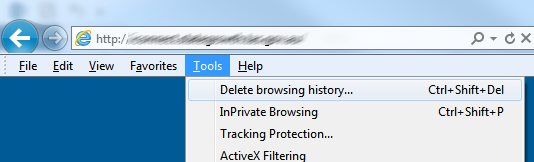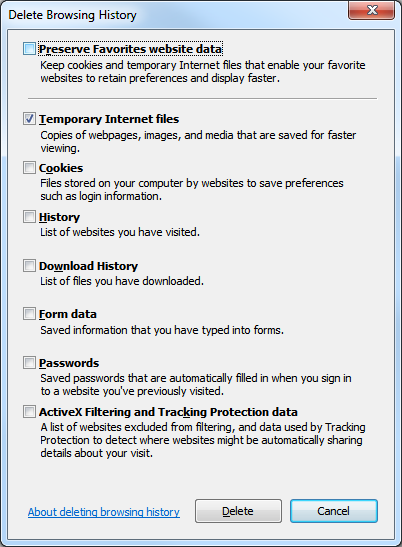The instructions below detail how to clear your temporary internet files without loosing the history of websites visited, cookies and saved passwords.
- With Internet Explorer open, press the Alt button on your keyboard – this brings up the ‘File’ menu
- Select the ‘Tools’ menu
- Click on ‘Delete browsing history’
- Un-tick everything, except ‘Temporary Internet Files’
- Then click on the ‘Delete’ button
- Eventually (usually in less than a minute) you will see a yellow bar at the bottom of the window, confirming the temporary internet files have been deleted
- Finally, close Internet Explorer and open it again
- The temporary internet files will now be cleared, but your browsing history will remain.