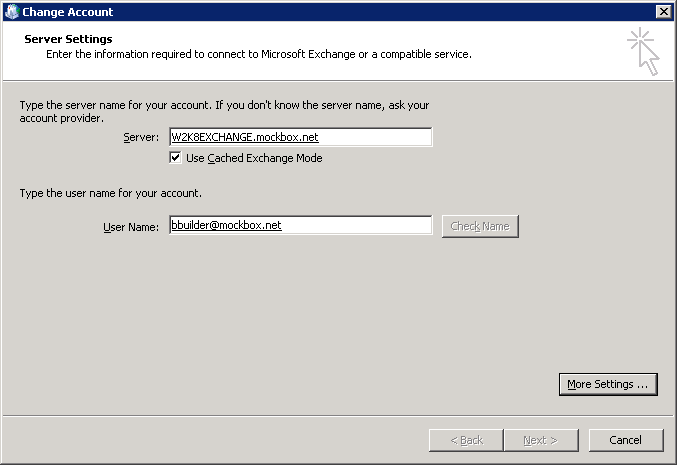By default when you connect an Exchange mailbox to Outlook 2007 or Outlook 2010 the ‘Use Cached Exchange Mode’ option is enabled.
The Outlook cached mode feature was designed to reduce network traffic between the Outlook clients and the Exchange server. It also creates a faster response time of the Outlook client (especially when opening large attachments) and gives the ability to work offline. It does this by creating a local copy of the mailbox and synchronising the updates as needed.
Unfortunately, by default Outlook cached mode also includes the Global Address List. This can mean that new accounts or distribution lists are not available to all clients straight away. It can take up to 24 hours before all clients have the new or updated accounts in their Address Book.
To resolve this you can disable Outlook cache mode, however this will remove the benefits it provides. Another option is to only disable the Global Address List from being included, so it will also be a live copy from the exchange server.
The following registry settings can be used to disable the Global Address List from being included in the cache.
Please note, this should be avoided for laptop/mobile users, as it will result in the Address Book being unavailable when working in Offline Mode.
Outlook 2010
HKEY_CURRENT_USER\Software\Microsoft\Office\14.0\Outlook\Cached Mode Parameter: DownloadOAB Type: REG_DWORD Value: 0
Outlook 2007
HKEY_CURRENT_USER\Software\Microsoft\Office\12.0\Outlook\Cached Mode Parameter: DownloadOAB Type: REG_DWORD Value: 0
Outlook 2003
HKEY_CURRENT_USER\Software\Microsoft\Office\11.0\Outlook\Cached Mode Parameter: DownloadOAB Type: REG_DWORD Value: 0