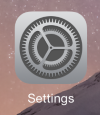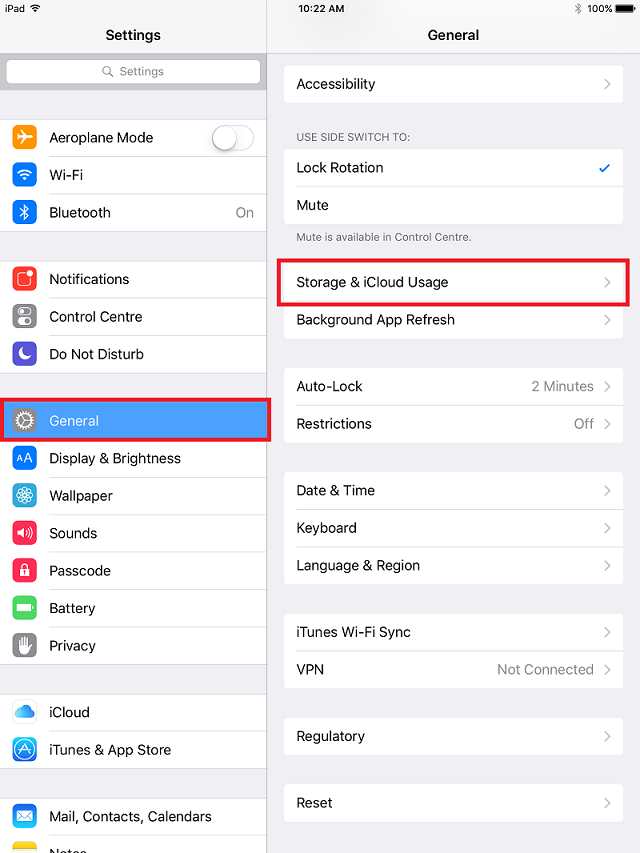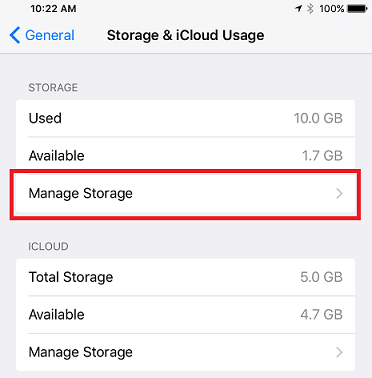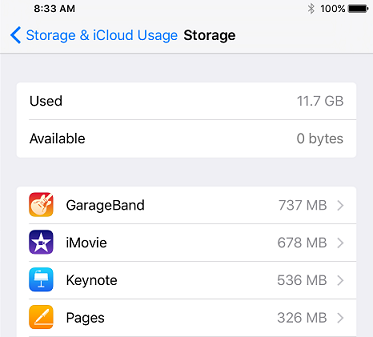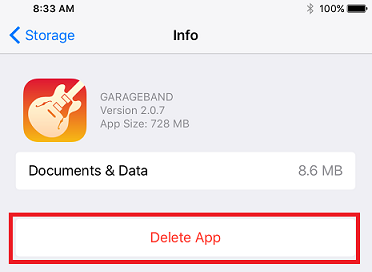If you’ve found your iPad, iPod or iPhone has suddenly ran out of space you will probably be left wondering which programs are taking up the storage.
The steps below show how to find how much storage each program is using. This will also show you how much space the saved files are using and give you the option to remove the program.
- Open the ‘Settings’ menu
- Open ‘General’ then scroll down and open ‘Storage & iCloud Usage’
- Open ‘Manage Storage’
- This will show a list of all your programs and the space each program is using
- In this example I will be removing GarageBand
- When you click a program you will see a summary that shows the amount of storage the program is using as well as the amount of storage the saved files for the program is using.
- To remove a program click on ‘Delete App’ – this will remove both the program and the saved files (documents and data)