Shared mailboxes are standard mailboxes that are accessed by multiple users.
Shared mailboxes are generally used as an contact point for enquires, projects or programs. For example, it may be the publicly listed contact for an organisation.
Although shared mailboxes must have an associated user account, this account is not used for log on in the domain and is disabled by default. Users who access the shared mailbox do so using access permissions.
How to create a shared mailbox (Using Exchange Management Console)
In the example we will create a shared mailbox called ‘[email protected]’.
Step 1: Create the mailbox
- In the Exchange Management Console, expand the ‘Recipient Configuration’ node, and then select the ‘Mailbox’ node
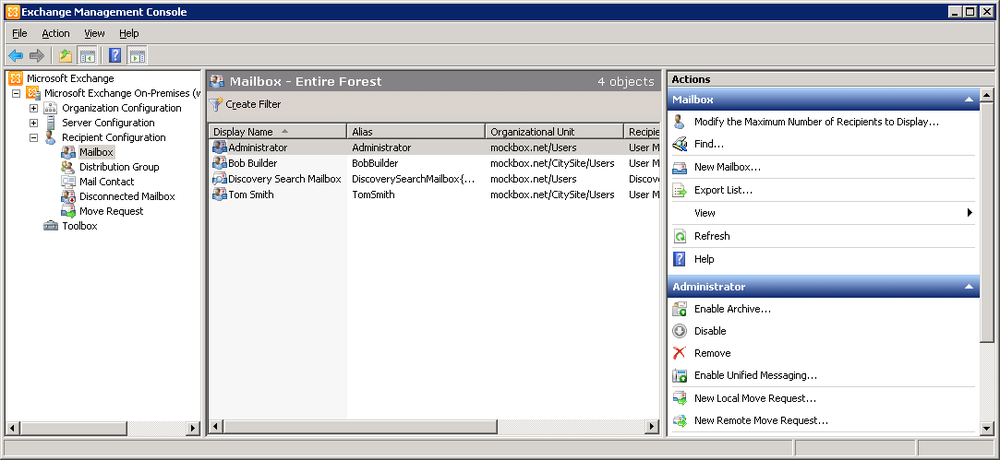
- From the actions pane select ‘New Mailbox’
- With ‘User Mailbox’ selected, click ‘Next’
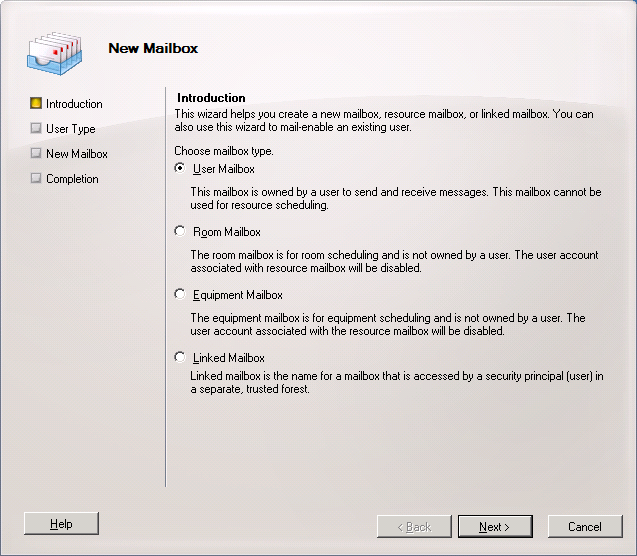
- With ‘New user’ selected, click ‘Next’
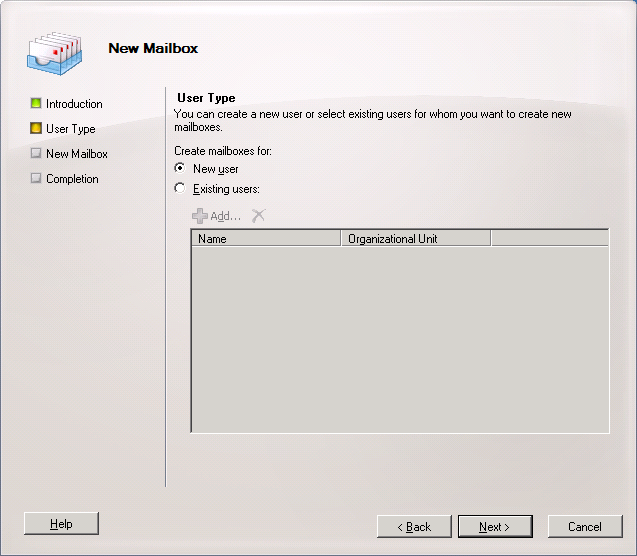
- Enter the required information. Optionally, you may also specify the organisational unit where the group will be created
- Click ‘Next’
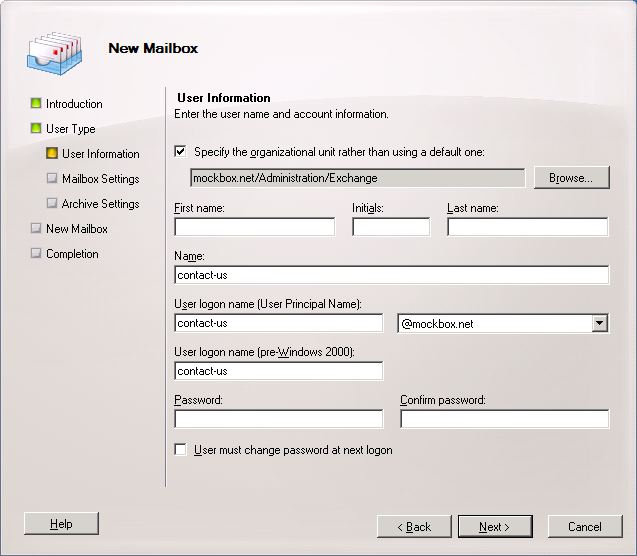
- In this window you can specify the alias name, mailbox database, retention policy and ActiveSync policy. Set as required then click ‘Next’
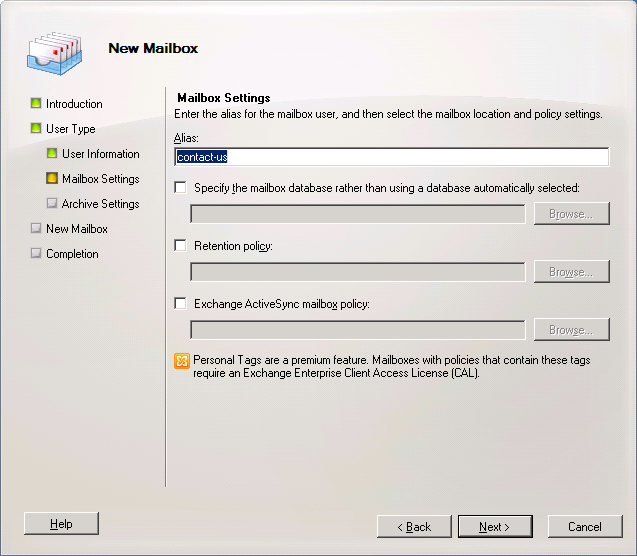
- In this window you can choose to create an archive for the mailbox. Set as required then click ‘Next’
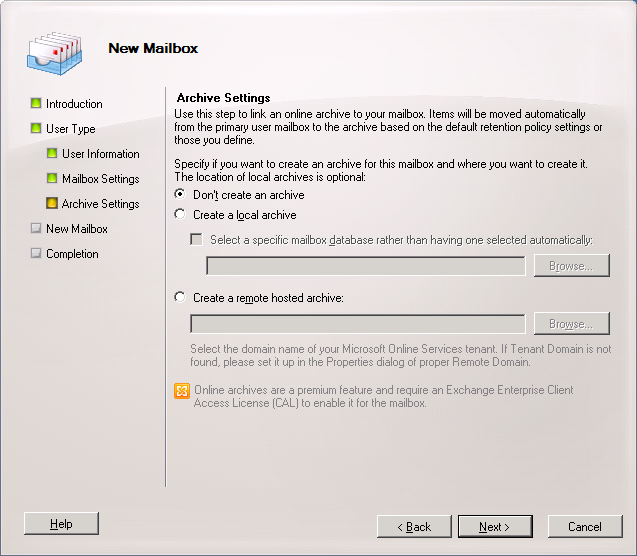
- Click ‘New’ to begin creating the new mailbox
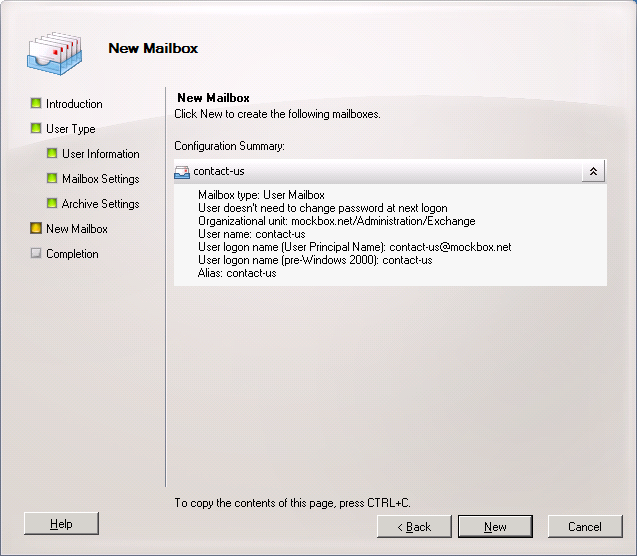
- Click ‘Finish’ to close the wizard
Step 2: Share the mailbox with other users
After creating the mailbox you will need to give permission for the users to access the mailbox and to optionally send as (from) the mailbox.
For instructions on how to do this, see: