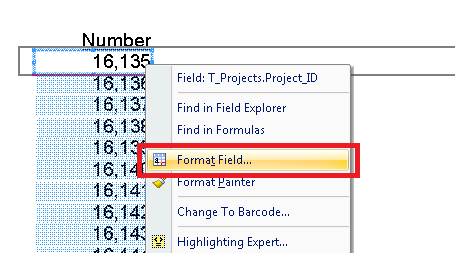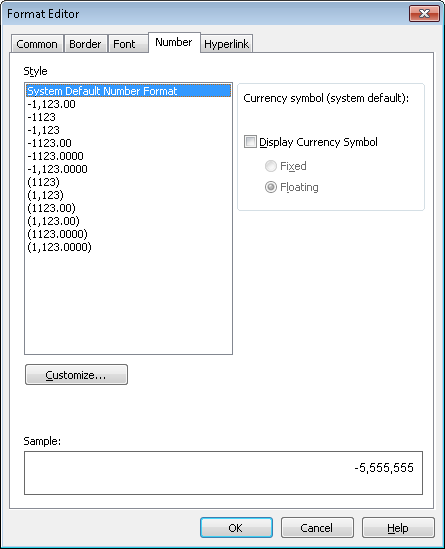The following steps show how to change the formatting of a number field in Crystal Reports – for example, to remove decimal places, add a currency symbol or add a negative symbol.
- Right-click on the field and then click on ‘Format Field’
- On the ‘Number’ tab you’ll find all the number specific formatting options.
- To remove decimal places – select the (1123) style from the list
- To add a currency symbol – tick ‘Display Currency Symbol’
- To turn the value into a negative (display a minus symbol) – select the most appropriate style from the list.
- Click ‘OK’ to save your changes.