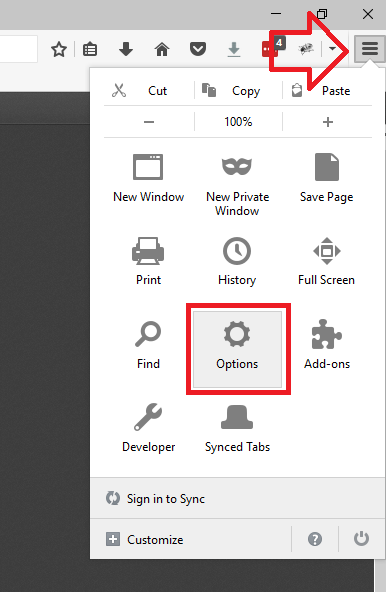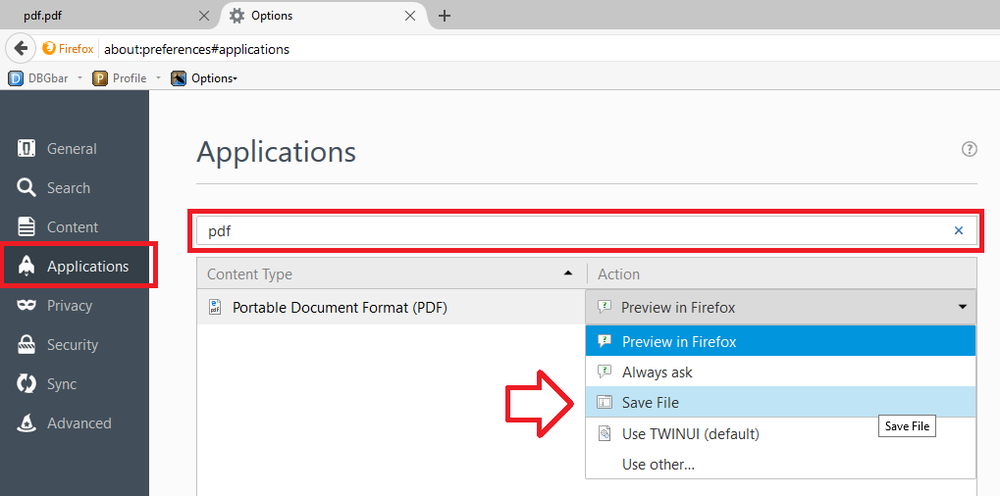By default Firefox will display PDF files inside of the browser using its own PDF rendering.
This can be annoying when you prefer to save documents to a folder before referring to them and reduces the number of options for displaying the PDF.
The following steps show how to change this so that PDF files will automatically download – instead allowing you to safe the file to a folder or open it in your preferred PDF application.
- With Firefox open, click on the menu icon at the top right of the screen then click on the ‘Options’ button
- Click on ‘Applications’ in the left hand menu
- Search for “PDF”
- In the list below, change the action for ‘Portable Document Format (PDF)’ to ‘Save File’
- You can now close the tab
- PDF files will now automatically download instead of being displayed inside Firefox – you can now choose to open using your preferred PDF application or simply save the file to a folder.