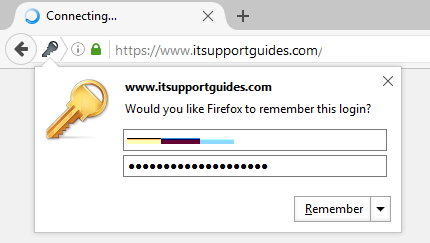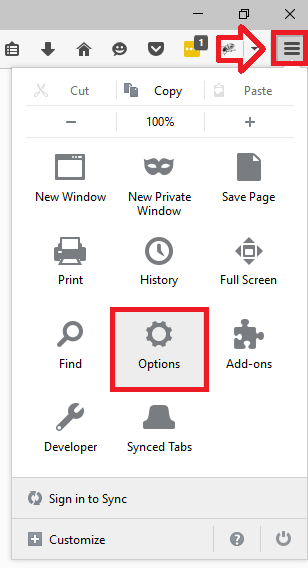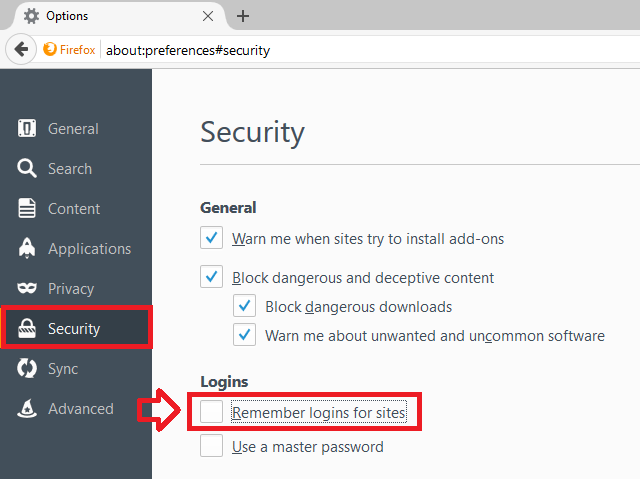By default Firefox will prompt to save usernames and passwords into the built-in password manager when you log into websites.
The following steps show how to disable the password, removing the prompt.
- With Firefox open, click on the menu button at the top left of the window (three horizontal lines)
- Click on ‘Options’
- In the left hand menu click on ‘Security’
- Un-tick ‘Remember logins for sites’
- Firefox will no longer prompt to save passwords – you can now close the options tab.