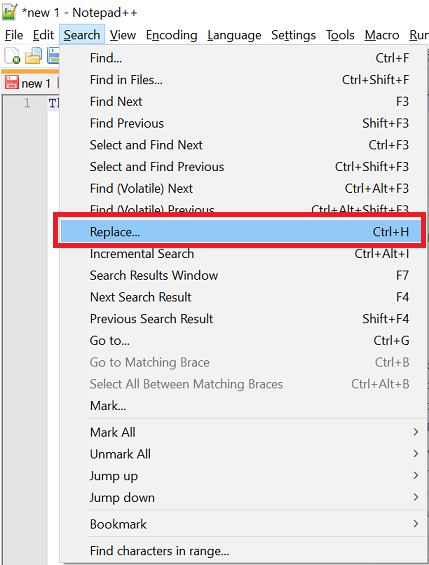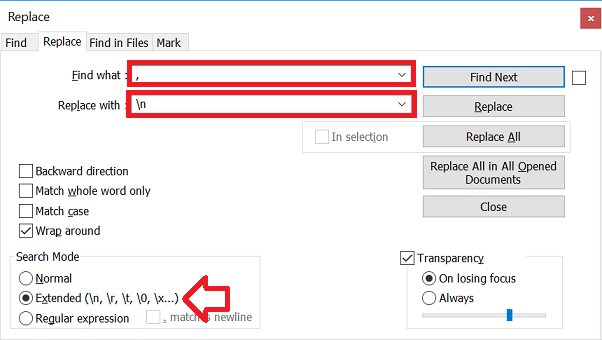The following steps show how to convert a character (for example a tab or comma) with a new line using Notepad++.
For this example we’ll be converting
The,Quick,Brown,Fox,Jumped,Over,The,Lazy,Dog
to
The Quick Brown Fox Jumped Over The Lazy Dog
- Open the file using Notepad++ (or paste the text into a new file)
- Open the Search -> Replace menu
- In the ‘Find what’ box enter the character to convert to a new line
- In the ‘Replace with‘ box enter \n
- Under ‘Search Mode’ select ‘Extended’
- Click ‘Replace All‘
- All the characters will now be converted to new lines.
TIP: use \t for a tab character