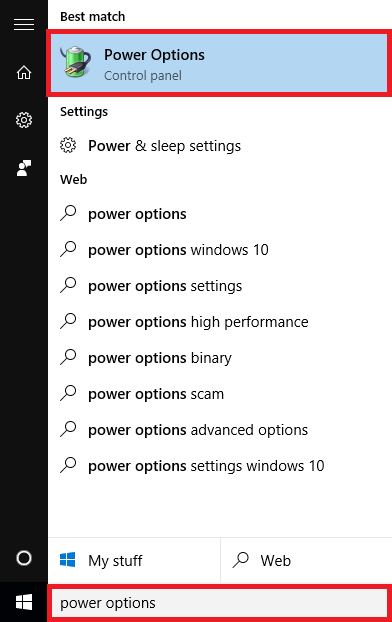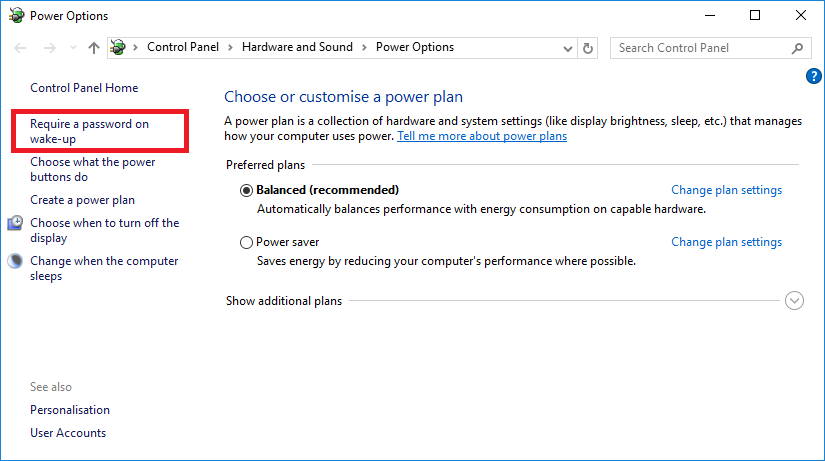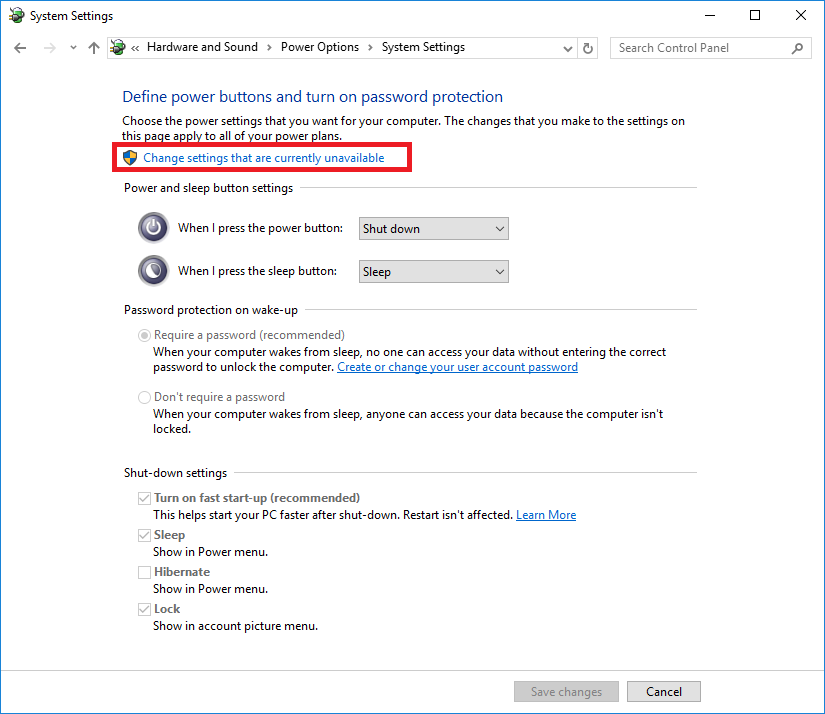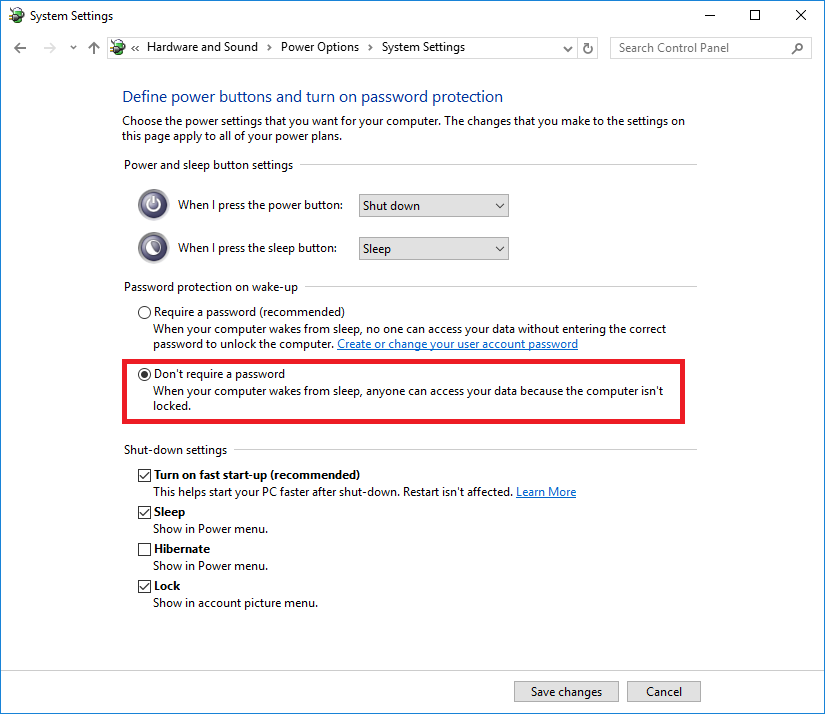By default when Windows 10 resumes from sleep mode a log in prompt is displayed, including a password prompt.
If you do not have a password or do not want to keep entering it – you can disable this feature using the steps below.
- In the Windows search box, type ‘Power Options’ and click on it when it appears in the list of results
- In the left hand side, click on ‘Require a password on wake-up’
- Click on the ‘Change settings that are current unavailable’ link
- Under ‘Password protection on wake-up’ select ‘Don’t require a password’
- Click ‘Save changes’ to save the changes.