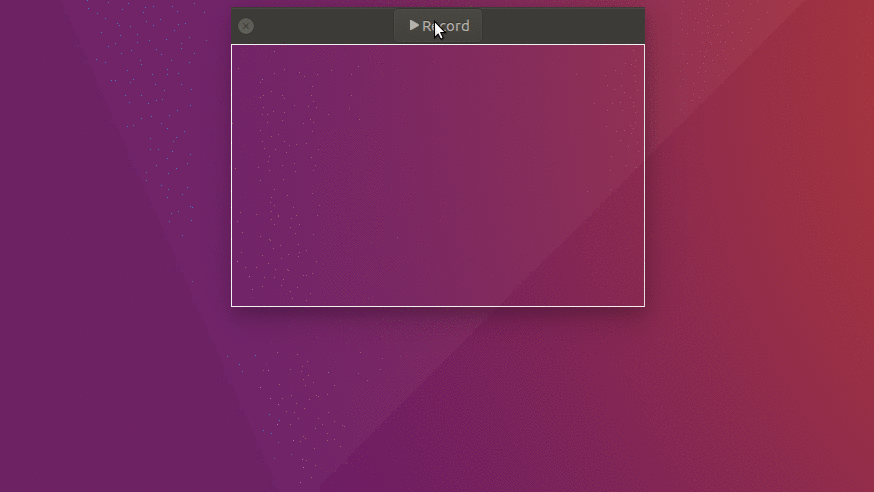The following guide shows how to install and use the Peek.
Peek is a simple animated GIF screen recorder with an easy to use interface that allows you to record portions, or your whole screen, and save as a GIF file.
- Press Ctrl + Alt + T on your keyboard to open the terminal
- Run the following commands and follow the on screen prompts
-
sudo add-apt-repository ppa:peek-developers/stable sudo apt update sudo apt install peek
- Click on the ‘Show Applications’ icon at the bottom right on the screen
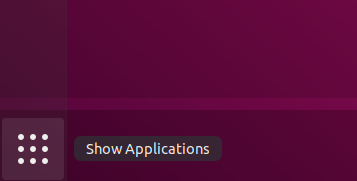
- Type “peek” and click on the icon when it appears
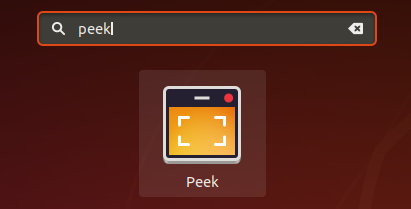
- To use Peek, position the record window over the area to record – you can make the window smaller or larger as required.
- When ready to record, click on the ‘Record as GIF’ button – a three second count down will start before recording begins
- After capturing the recording, press ‘Stop’ and save the file.