Problem:
The Preview Pane in Windows Explorer is either not displaying the contents for word documents or is crashing when it tries.
Resolution:
The following steps can be used restore Explorers ability to preview word documents.
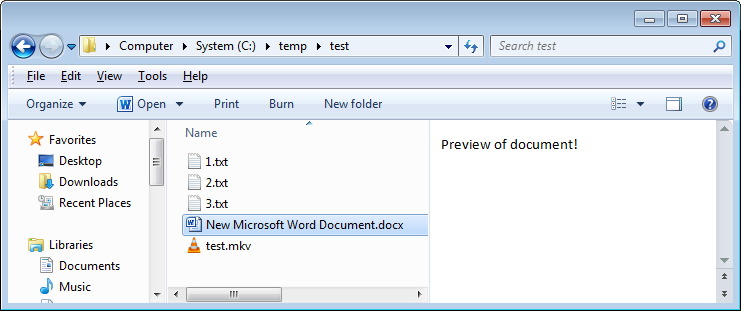
- Close any open word documents
- On the keyboard, press the Windows (Flag) button and ‘R’
- Enter
-
winword /a
- Press ‘OK’
- Word will open – restart the computer and the previews should work again