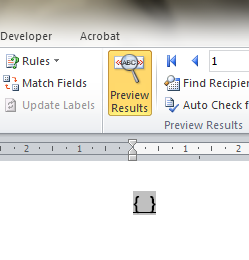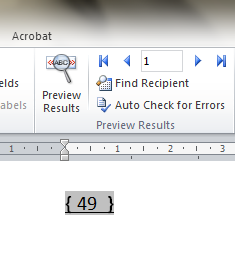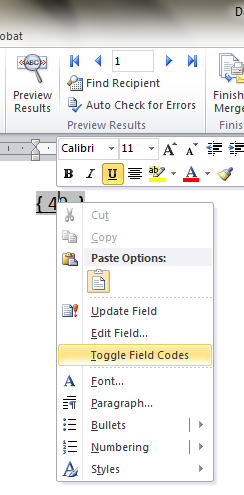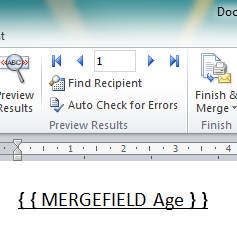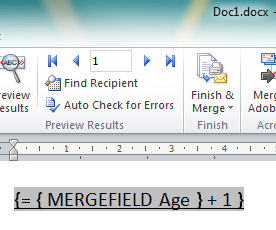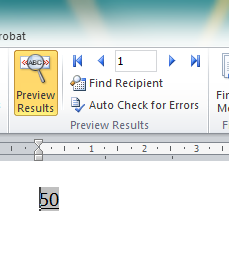One of the little known features of Microsoft Word is the ability to do calculations based on mail merge fields.
The process is as easy as creating an expression field and adding the formula field but somewhat hidden from the normal options Word gives you for using the mail merge fields.
In the example below we’ll be taking a mail merge field for age and adding 1 to it (age+ 1).
- With Microsoft Word open, press Ctrl and F9 on your keyboard – this will create the expression field
- Click inside the expression field and insert your merge field
- Right-click on the mail merge field and select ‘Toggle Field Codes’
- This will display the merge field nested inside an expression field
- From here you can do the calculations on the merge field. For example, to add 1 to the age field place an equals symbol (=) before the between the two open brackets and plus 1 (+ 1) between the two close brackets.
- When you preview the results (or Finish & Merge) you will see the age has gone from 49 to 50