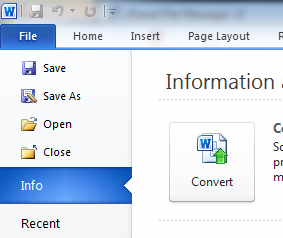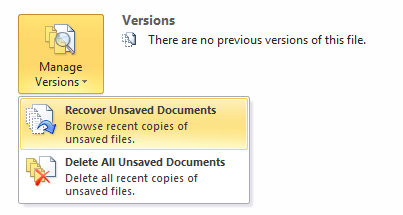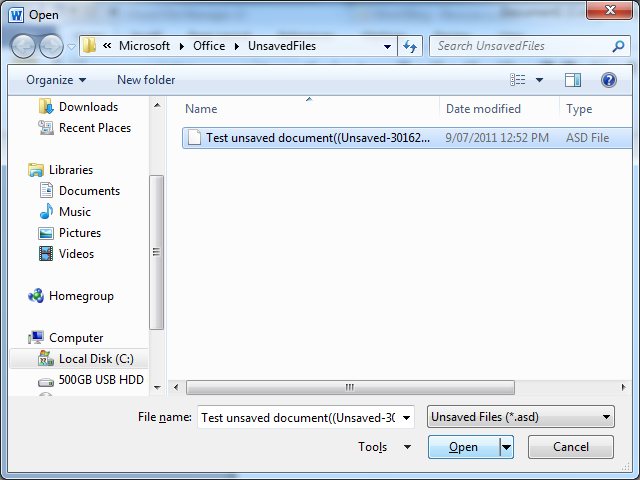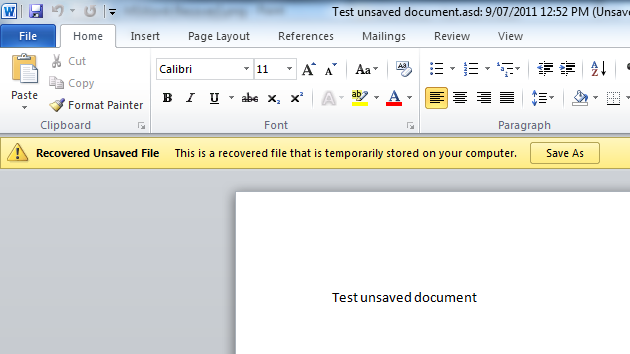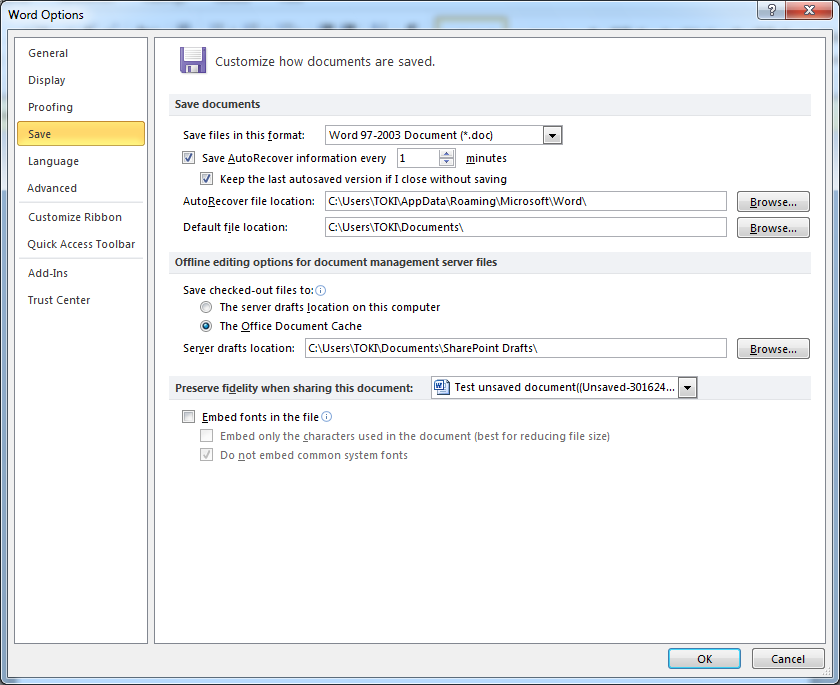Have you ever written a document in Microsoft Word then closed word without saving it?
Fortunately Word 2010 has a new feature to help you – ‘Recover unsaved documents’.
It’s an extension to what previous versions already had, where documents automatically saved every 10 minutes. With this new feature it will save drafts, ready for recovery if they’re unsaved when closed.
To recover an unsaved draft document:
- Open Word 2010
- Select the ‘File’ menu then ‘Info’
- Select the ‘Manage Versions’ button then ‘Recover Unsaved Documents’
- From the list select your unsaved document then ‘Open’
- Then finally click on the ‘Save As’ button to save your document
Note: To work this requires the document to be open for at least 10 minutes, after 10 minutes Word will create the auto recover file for recovery.
If you want to reduce this time, you can make word automatically save the recovery file every 1 minute.
How to change the auto recover time:
- Open Word 2010
- Select the ‘File’ menu then ‘Options’
- Select ‘Save’
- Under ‘Save AutoRecover information every’ enter the desired time in minutes (e.g. 1)
- Click ‘OK’ to save the changes