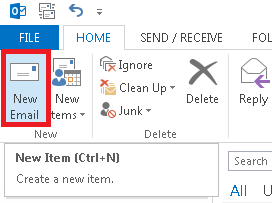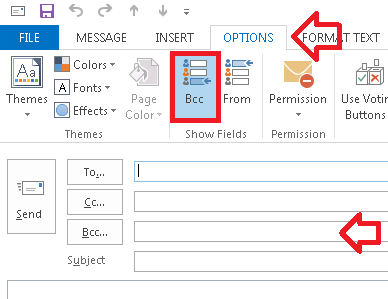The following steps show how to add the BCC field to the Outlook 2013 message window. It applies to new messages as well as replies and forwarded messages.
- With Outlook 2013 open, click on the ‘New Email’ button at the top left of the window
- In the window that opens, click on the ‘OPTIONS’ tab
- In the ‘Show Fields’ group, click on ‘Bcc’
- The Bcc.. field will appear below.
- You can now close the window – the setting will be saved for any new email messages you start.