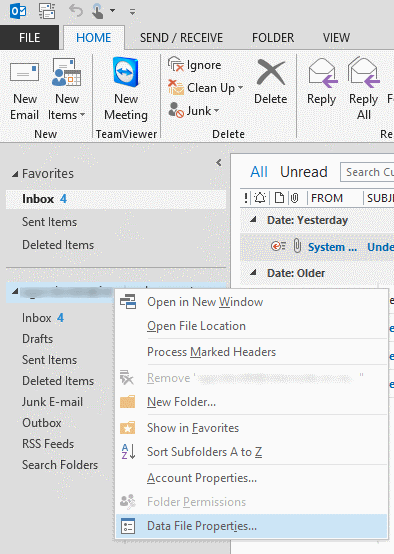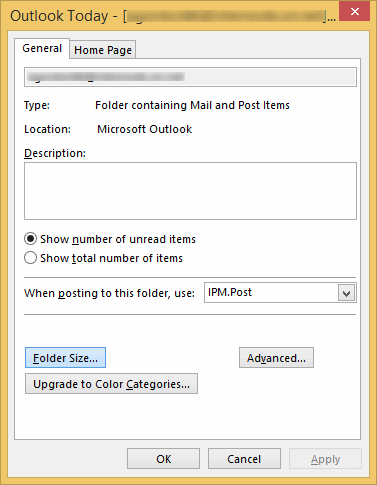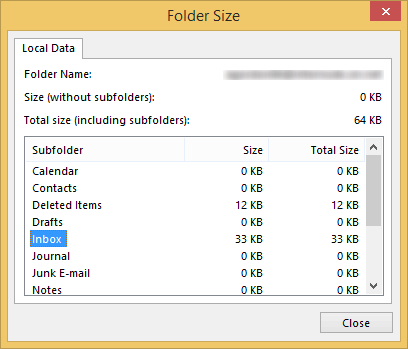These steps detail how to check the size of a mailbox using Outlook 2013. The same steps can be used to check the size of individual folders or shared mailboxes that are connected to the Outlook profile.
- With Outlook 2013 open
- Right-click on the mailbox name (this will be at the top of the list and may be your name or email address)
- Then click on ‘Data File Properties’
- Click on the ‘Folder Size’ button
- This window details the size of your mailbox (or folder you selected in step one) as well as any subfolders.
- The ‘Total size (including subfolders)’ will be the full size of your mailbox, the list below will show which folders are taking up what space. Typically, the Inbox, Sent Items and Delete Items folder are the largest. If you’re deleting emails or folders to reduce the size of your mailbox – remember to empty the Delete Items folder.