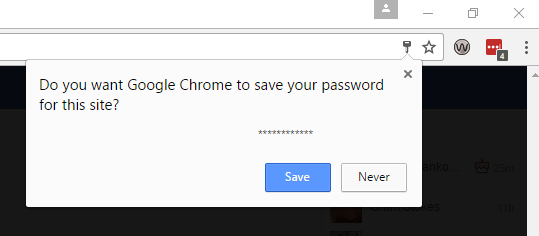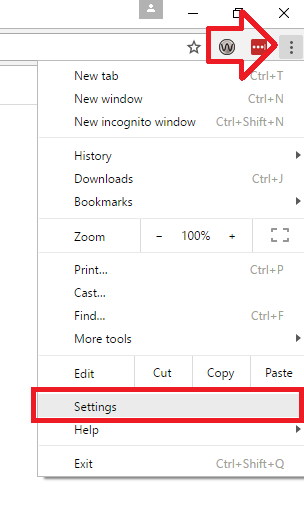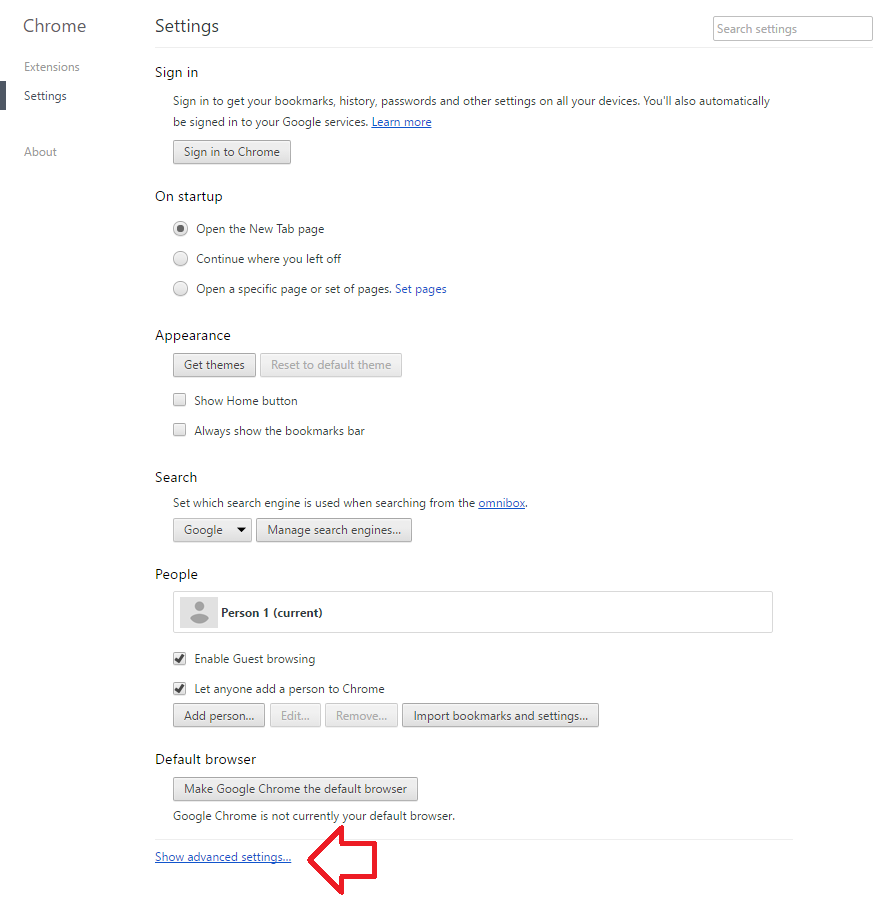By default Google Chrome will prompt to save usernames and passwords into the built-in password manager when you log into websites.
Each time you log into a new website you will see a prompt that reads ‘Do you want Google Chrome to save your password for this site’.
The steps below show how to disable this prompt so that Google Chrome does not save new passwords into its password manager.
- With Google Chrome open, click on the menu bar at the top right of the window then ‘Settings’
- At the bottom of the settings window, click on ‘Show advanced settings’
- Under the ‘Passwords and forms’ heading, un-tick ‘Offer to save your web passwords’
- Close the settings tab
- Google Chrome will no longer prompt to save passwords.