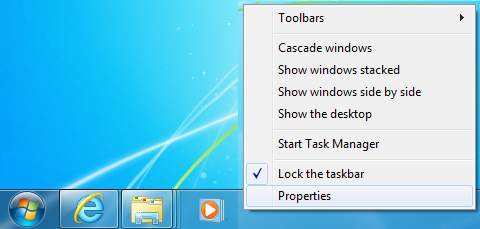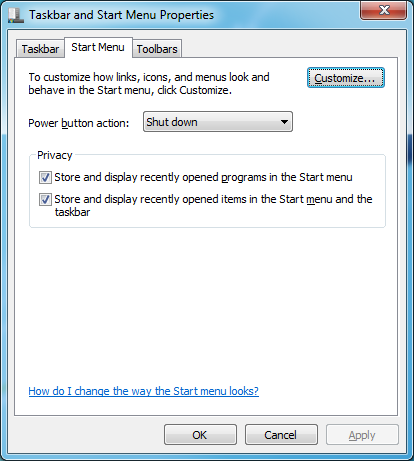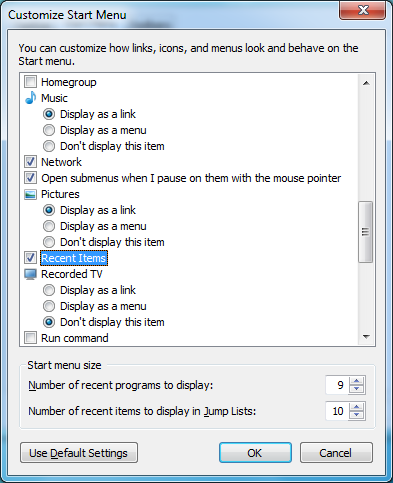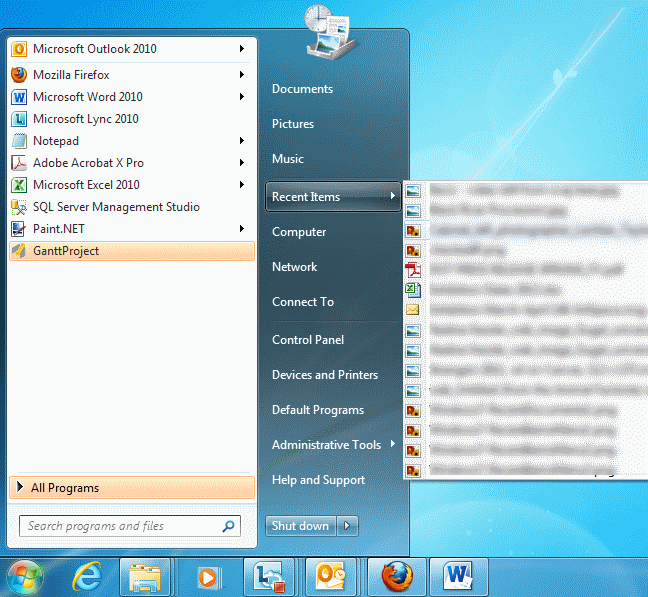Unlike previous versions of Windows, by default Windows 7 does not have a ‘Recent Items’ (previously known as ‘Recent Documents’ in Windows XP) option in the Start Menu.
This menu option allows users to view a small list documents they have previously opened (to access the full list, see Windows 7 – ‘Recent Items’ folder location).
The following steps detail how to enable the menu option in Windows 7:
- Right-click in an empty area of the taskbar and select ‘Properties’
- Select the ‘Start Menu’ tab
- Scroll down until you see ‘Recent Items’ and place a tick next to it
- Click OK and again OK to save the changes and close the open windows
- The start menu now has a ‘Recent Items’ option, displaying the last 15 documents opened by the currently logged on user.