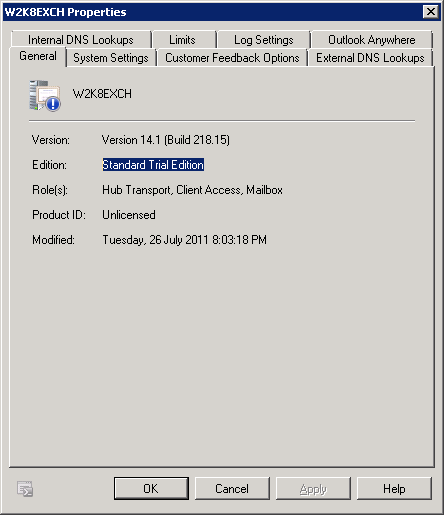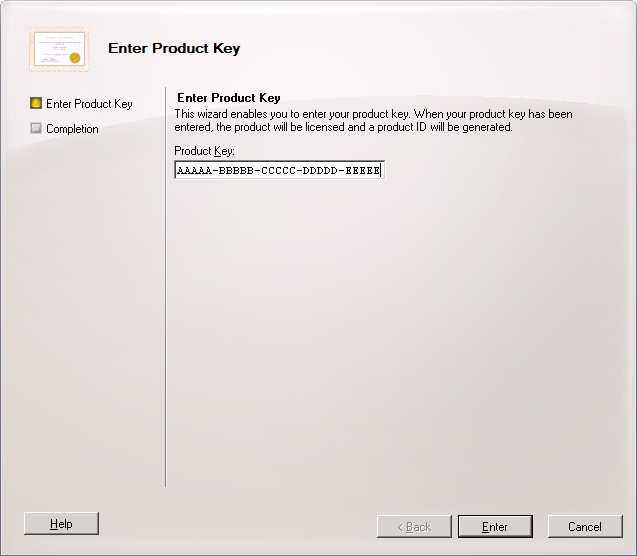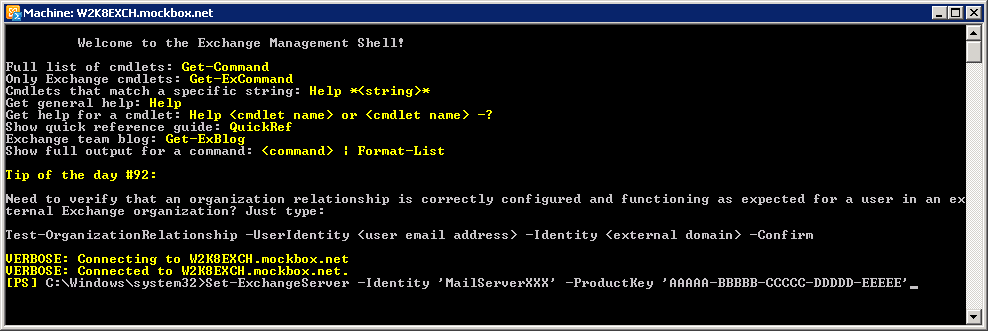With Exchange Server 2010, you do not enter a product key during initial setup. Instead, you provide the product key after installation using the Exchange Management Console or Exchange Management Shell.
Until you enter a product key, Exchange Server 2010 runs in trial mode. Depending on the serial number used, your installation can become a functional Exchange Standard or Exchange Enterprise installation without having to re-install.
How to determine your current licensed verion
Using the Exchange Management Console, you can determine the established edition for an Exchange server and licensing by completing the following steps:
- In the Exchange Management Console, select the ‘Server Configuration’ node.
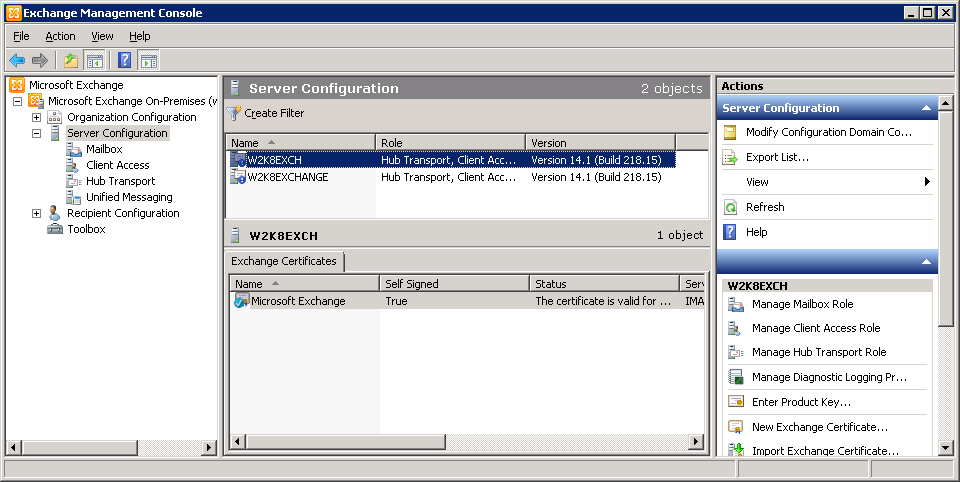
- In the main pane, right-click the server you want to work with and then select ‘Properties’
- In the ‘Properties’ dialog box, the established edition and license details are listed on the General tab
Configure Licensing using Exchange Management Console
Using the Exchange Management Console, you can enter a product key by completing the following steps:
- In the Exchange Management Console, select the ‘Server Configuration’ node
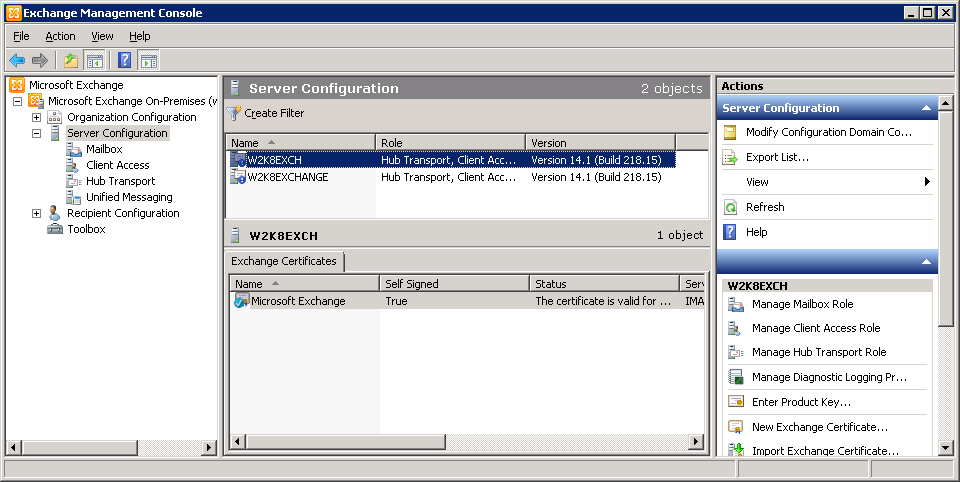
- Right-click on the server that requires the product key, and then select ‘Enter Product Key’. This starts the Enter Product Key Wizard.
- When prompted, type in your product key for the Exchange Server 2010 edition you want to establish, either Standard or Enterprise, and then click Enter.
- The wizard validates the product key and displays any appropriate warnings. Read the information provided, and then click Finish.
Configure Licensing using Exchange Management Shell
Using the Exchange Management Shell, you can enter a server’s product key using the Set-ExchangeServer cmdlet.
Syntax
Set-ExchangeServer -Identity 'ServerName' -ProductKey 'ProductKey'
Usage
Set-ExchangeServer -Identity 'MailServerXXX' -ProductKey 'AAAAA-BBBBB-CCCCC-DDDDD-EEEEE'
Please Note:
- When you change the product key on a Mailbox server, you must restart the Microsoft Exchange Information Store service to apply the change.
- Product keys cannot be used to downgrade editions. To downgrade editions, you must uninstall and then reinstall Exchange Server.
- When you change the product key on an Edge Transport server, you must resubscribe the server in the Exchange organization to apply the change.