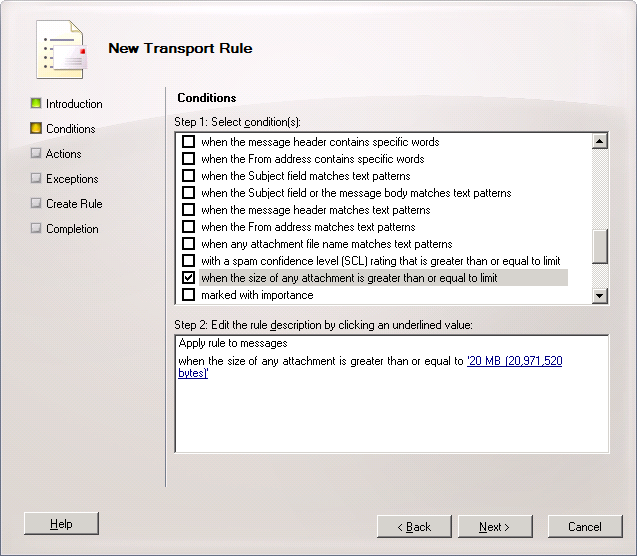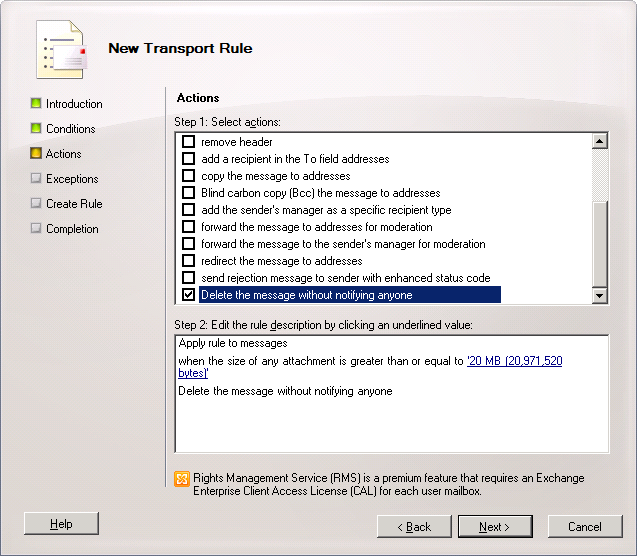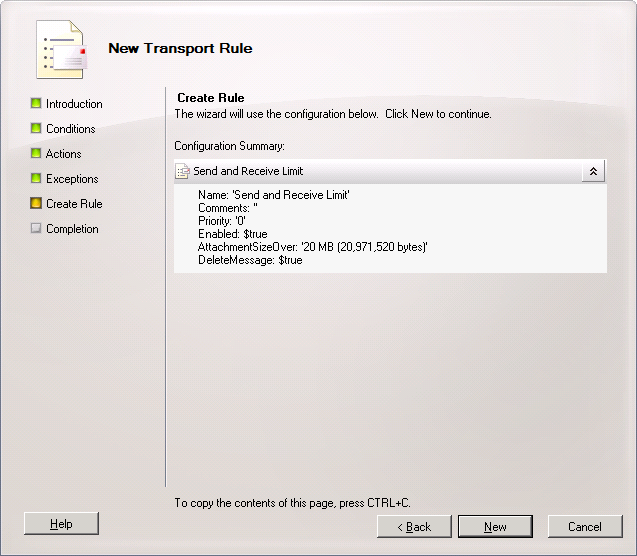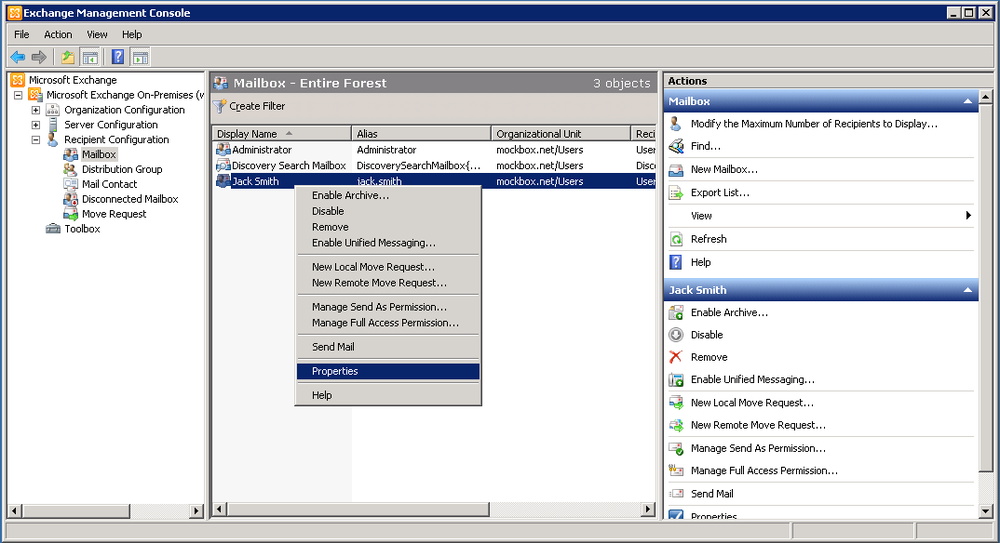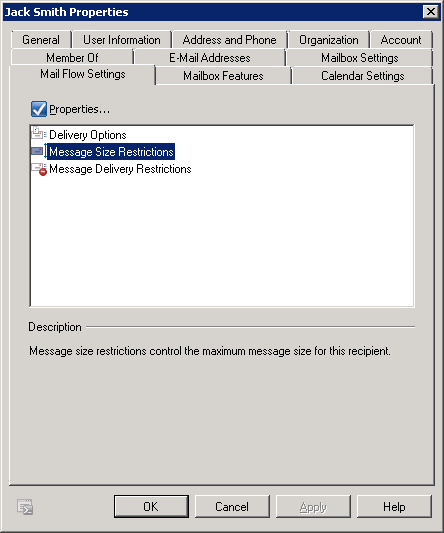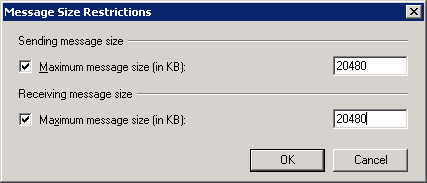Exchange 2010 has the ability to set restrictions on sending and receiving large emails. The restriction can be applied to the whole Exchange environment or just to an individual mailbox.
How to configure Send and Receive Message Size Restrictions to all mailboxes (EMC)
- In the Exchange Management Console, expand the ‘Organisation Configuration’ node then select ‘Hub Transport’
- Select the ‘Transport Rules’ tab
- From the ‘Actions’ pane, select ‘New Transport Rule’
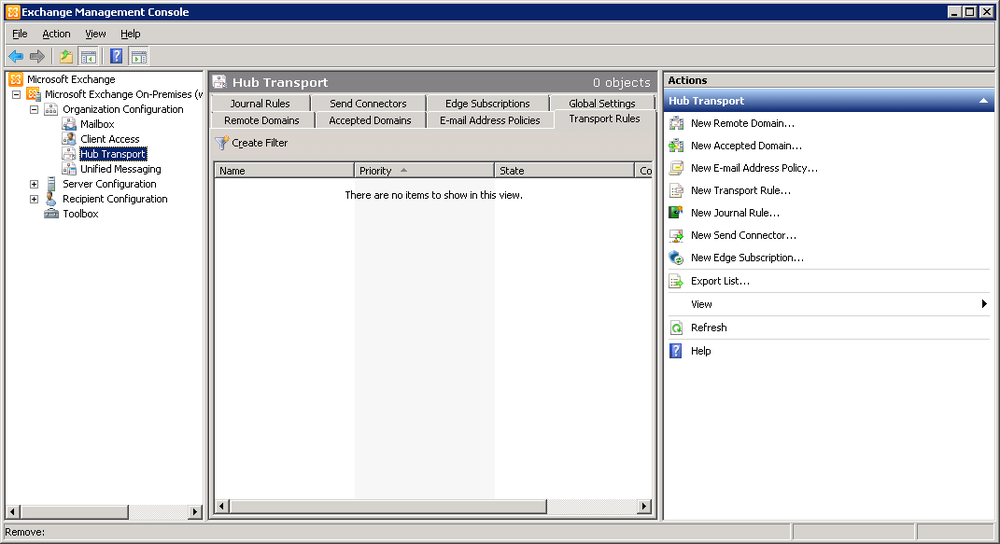
- Under ‘Name’ enter “Send and Receive Limit” then click ‘Next’
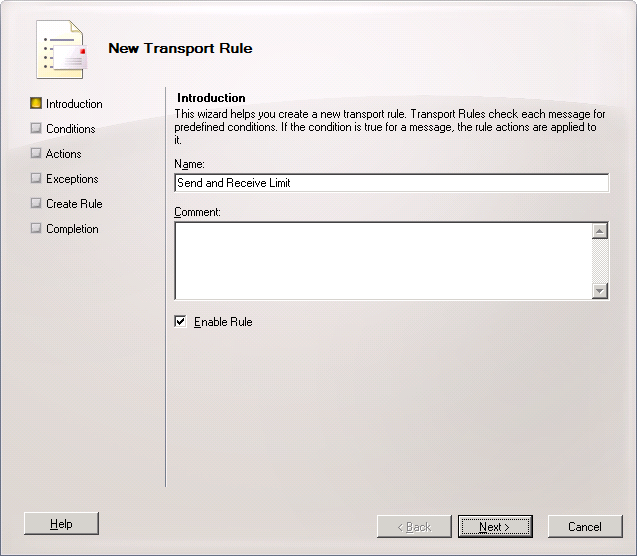
- From the list, tick ‘When The Size Of Any Attachment Is Greater Than Or Equal To Limit’
- Click on the ‘0B (0 bytes)’ link and enter the required limitation in KB, (for example, 20 MB enter 20480), then click ‘Next’
- From the list, tick ‘Delete the message without notifying anyone’ then click ‘Next’ (you may want use ‘Send rejection message to sender with enhanced status code’ to notify the sender that the message is blocked)
- Click ‘Next’ again, or specify any required exceptions
- Click ‘New’ to create the new rule
- Click ‘Finish’ to close the wizard.
How to configure Send and Receive Message Size Restrictions to an individual mailbox (EMC)
- In the Exchange Management Console, expand the ‘Recipient Configuration’ node then select ‘Mailbox’
- Right-click on the mailbox and select ‘Properties’
- Select the ‘Mailflow Settings’ tab then double click on ‘Message Size Restrictions’
- Place a tick next to both items and enter the required limitations in KB, (for example, 20 MB enter 20480), then click ‘Next’
- Click ‘OK’ then ‘OK’ again to save the changes.