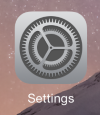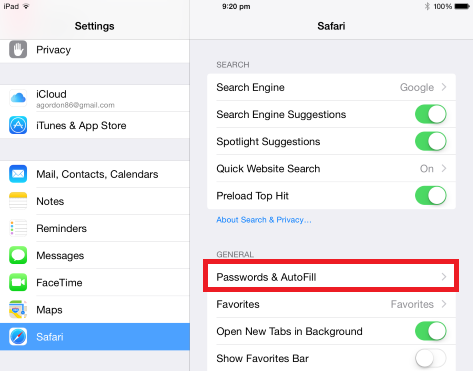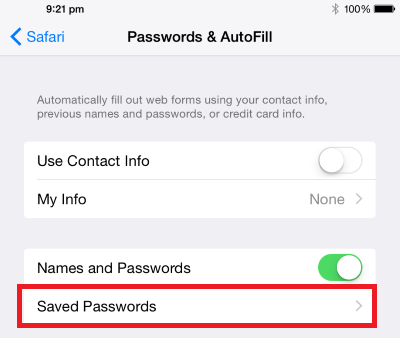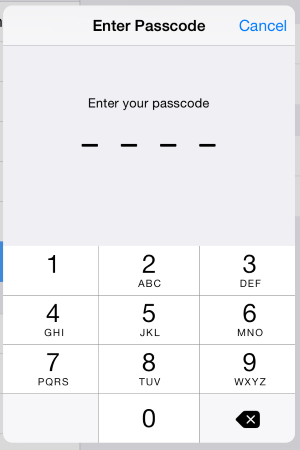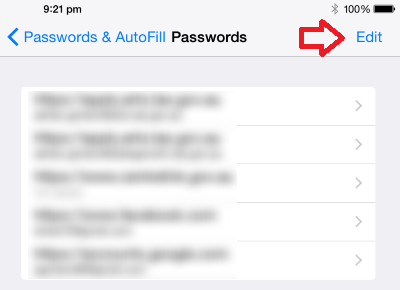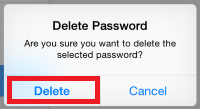The steps below detail how to deleted saved passwords on an iPad, iPod or iPhone.
This only includes passwords saved in Safari, the default Internet browser.
- Open the ‘Settings’ menu
- Click on ‘Safari’ then under general, click on ‘Passwords & AutoFill’
- Click on ‘Saved Passwords’
- If your device has a passcode, you will need to enter it
- A list of saved accounts will be displayed. Click on ‘Edit’
- Click on the account you want to delete the saved password for. You can select multiple accounts by placing a tick next to each account.
- Click ‘Delete’ in the top left
- Click the ‘Delete’ button to confirm
- The password will now be removed