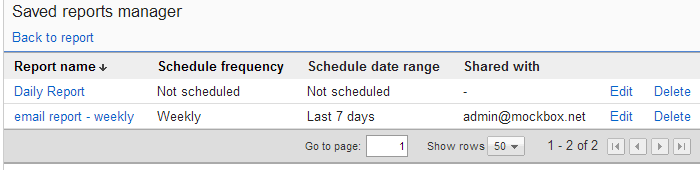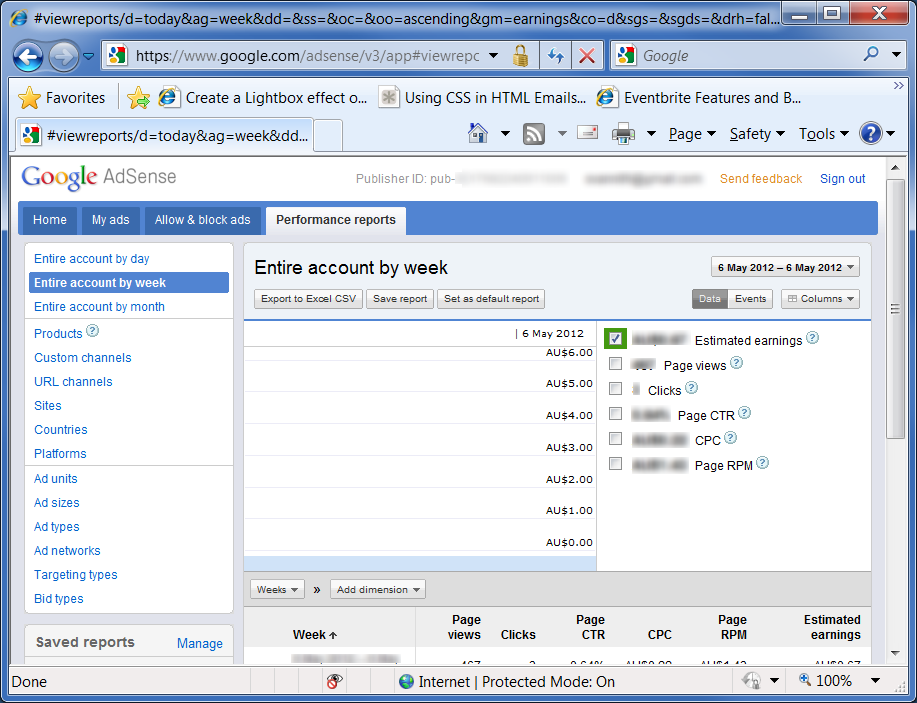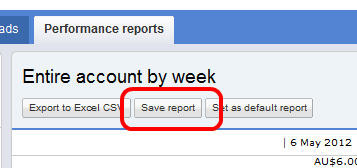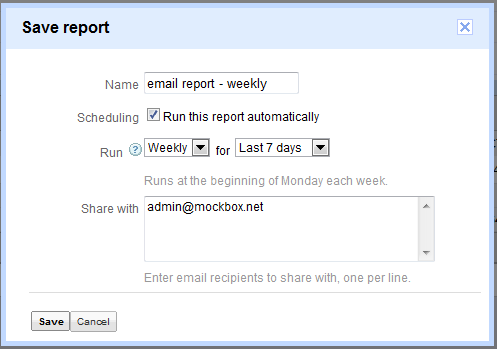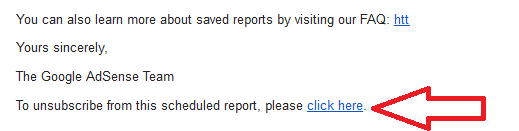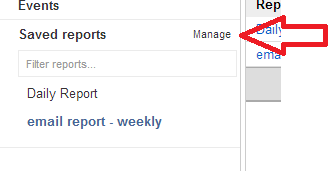If you’re using Google AdSense on your website you may find yourself regularly having to log in to check the progress. This can be time consuming process.
Fortunately there is a little known feature of Google AdSense which can automatically email you a performance report. This can be set once a day, week or month and will give you the earnings on each ad unit without having to log into AdSense.
How to configure Google AdSense email reports
- Log into your Google Adsense account
- Click on the ‘Performance reports’ tab at the top of the page
- From the left hand list select the report which suits your requirements, for example ‘Entire account by week’
- Click on the ‘Save report’ button
- Enter a name for the report, for example “email report – weekly“
- Tick the ‘Run this report automatically’ option
- Under ‘Run’ enter when you want it to run, for example Weekly for Last 7 days
- Under ‘Share with’ enter the email addresses the report will be automatically sent to
- Click ‘Save’ to save the changes.
- Sit back and wait! The report will automatically run as specified send to the email addresses entered.
How to unsubscribe from the Google AdSense email report
The email you receive from Google Adsense will contain a link to unsubscribe – click on it to remove your email from the report.
How to edit or cancel Google AdSense email reports
Updating the email report or changing the recipients list can be done from the Google Adsense website.
- Log into your Google Adsense account
- Click on the ‘Performance reports’ tab at the top of the page
- Open the ‘Saved reports’ menu on the left of the page
- Click on the ‘Manage’ link
- From the ‘Saved reports manager’ you can edit or delete the existing reports