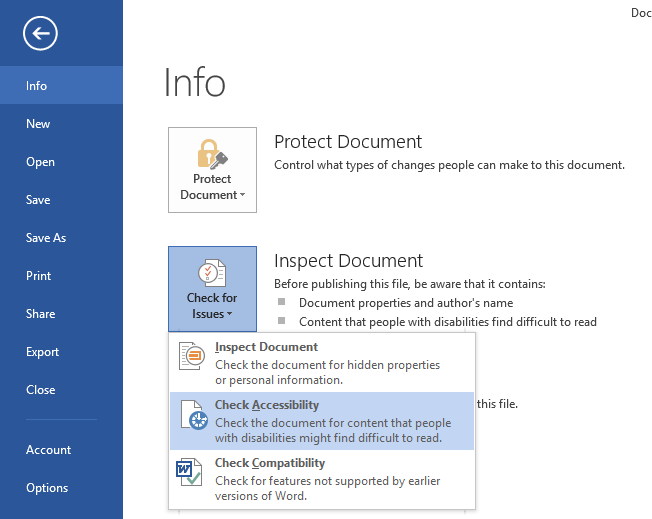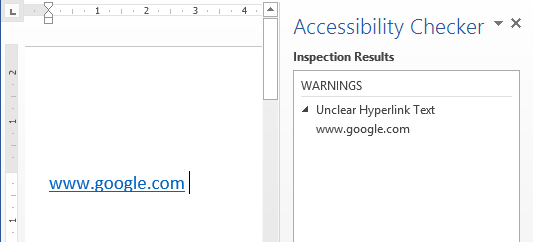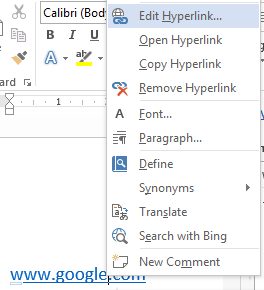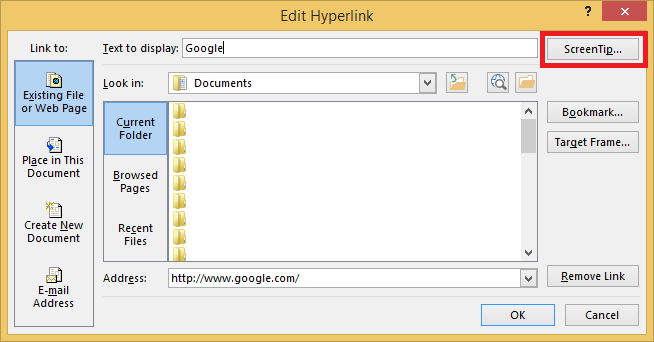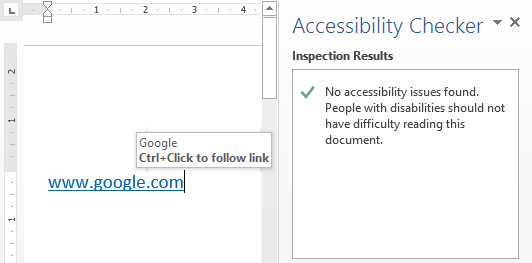Word 2013 offers an accessibility checker to assess your documents and suggest changes that will make the document more accessibility for people using special accessibility such as a screen reader like JAWS.
It can be found in the ‘FILE’ menu, under ‘Inspect Document’ -> ‘Check for issues’ -> ‘Check Accessibility’
How to fix ‘unclear hyperlink text’ warning
The unclear hyperlink text warning is displayed when a link uses only the link address, rather than a word such as Google.
To fix you can either apply a title or a ScreenTip.
Right-click on each of the links and select ‘Edit hyperlink’
To change the link to a title, in the ‘Text to display’ field enter the appropriate words to describe the link – this text will be displayed instead of the link. For example, “Google” would replace www.google.com
If you need the link to be displayed in the document, click on the ‘ScreenTip’ button and enter the appropriate words – this text will be displayed if a user hovers over the link with their mouse, or if a user with a screen reader passes over the link.