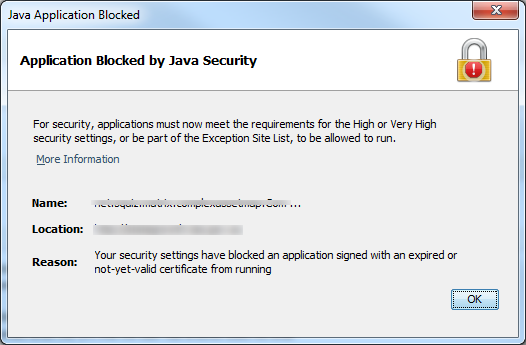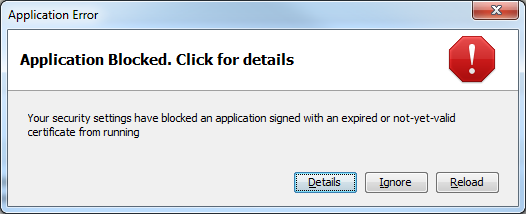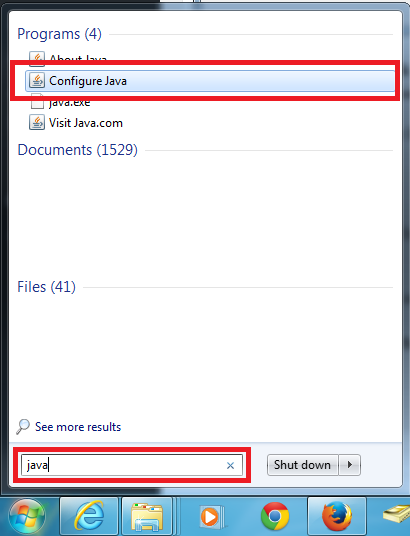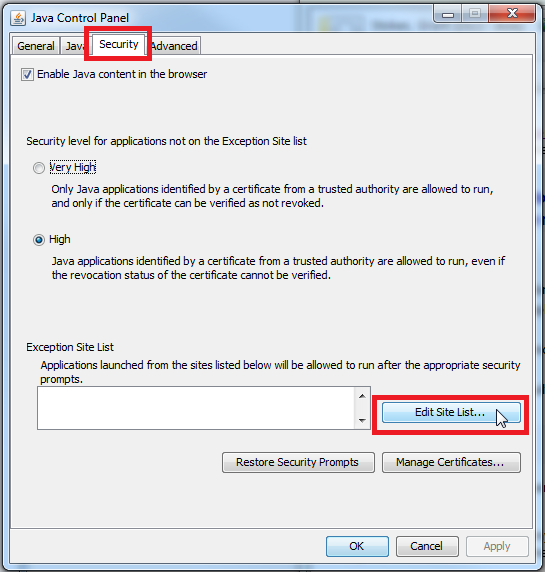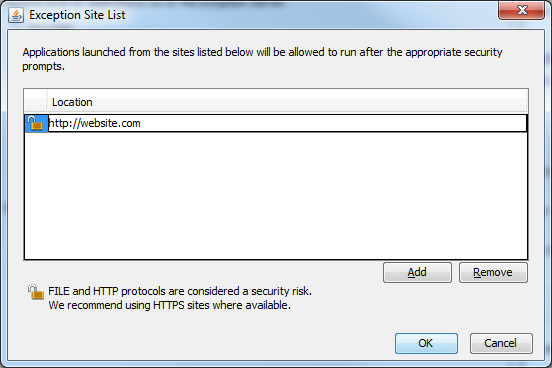Problem
When attempting to load a Java web application you get the following error message.
Application blocked by Java Security.
For security, applications must now meet the requirements for the High or Very High security settings, or be part of the Exception Site List, to be allowed to run.
You may also get this error message.
Application Blocked. Click for details
Your security settings have blocked an application signed with an expired or not-yet-valid certificate from running
In the case, the error message has come from a content management system, MySource Matrix (by Squiz).
Solution
The issue (an expired or invalid certificate) needs to be resolved by the application developer – you should point them to this article: https://www.java.com/en/download/help/signedjar_dialog.xml
But if you trust the developer you can add it to the exception list. This will allow the application to run.
How to add a website to the Java exception list
- Open the Windows start menu and type ‘Java’ into the search box
- Under ‘Programs’ click on ‘Configure Java’
- The ‘Java Control Panel’ window will open.
- Click on the ‘Security’ tab then on the ‘Edit Site List’ button
- Click on the ‘Add’ button and in the space under ‘Location’ enter the address of the website, for example ‘http://website.com’
- Click ‘OK’
- If your website address uses HTTP (not HTTPS) you will see a warning message – click ‘Continue’
- Click ‘OK’ to close the Java Control Panel.
- Your Java app will now load – you may need to close and restart your browser.