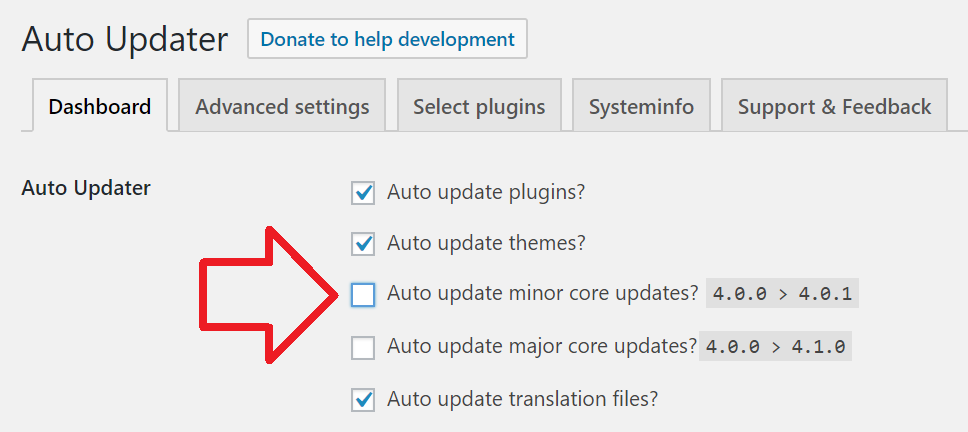By default WordPress will automatically install minor updates – for example, 5.0.0 -> 5.0.1.
This can be disabled in a number of ways – but remember, if you do this you will need to monitor when new updates are ready and install manually.
Method 1: wp-config.php (recommended)
This is the recommended way to disable WordPress automatic updates.
It requires you to have access to the files on your server and the ability to edit them.
There are two settings you can set, either can be added to the wp-config.php file.
AUTOMATIC_UPDATER_DISABLED
This setting only has two options – true or false.
While automatically updates only happen for WordPress minor versions, its probable this will be extended to include WordPress major updates as well as plugins and themes. I consider this as the global setting – which will stop all updates in the future.
define( 'AUTOMATIC_UPDATER_DISABLED', true );
WP_AUTO_UPDATE_CORE
This setting has three options:
- true – Development, minor, and major updates are all enabled
- false – Development, minor, and major updates are all disabled
- ‘minor’ – Minor updates are enabled, development, and major updates are disabled
‘minor’ is how WordPress behaves by default (unless you’re running a development version of WordPress).
To disable automatic WordPress updates you would use false
define( 'WP_AUTO_UPDATE_CORE', false );
Method 2: filter in must-use plugin
The following filter will disable automatic WordPress updates.
It must be added to a mu-plugin (must-use plugin). If you haven’t got one and not sure how, see how to create a must-use plugin.
add_filter( 'automatic_updater_disabled', '__return_true' );
Method 3: third-party plugin
The Companion Auto Update plugin can be used finely control updates in WordPress. It can also be used to completely disable them.
To do this, install the plugin and open the Tools -> Auto Updater menu.
In the ‘Dashboard’ tab, untick ‘Auto update minor core updates’ and save the changes.