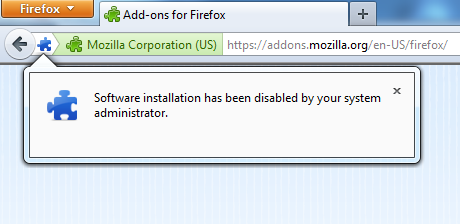The following steps detail how to configure Firefox to NOT allow the installation of add-ons (plugins and extensions).
The restriction will apply to all users of the computer system. You will need administrator access on the computer to save the configuration.
With this setting enabled if I user tries to install an add-on they will see the following message:
Software installation has been disabled by your system administrator.
- If Firefox is currently open – close it.
- Create a new text file called ‘local-settings.js’ and copy in the folling information:
pref("general.config.obscure_value", 0);
pref("general.config.filename", "mozilla.cfg");
- Create a new text file called ‘mozilla.cfg’ and copy in the following information:
//Firefox Default Settings
//Disable add-on installation
lockPref("xpinstall.enabled", false);
- Save the files to the following folders:
- Windows 32-bit
- local-settings.js – C:\Program Files\Mozilla Firefox\defaults\pref
- mozilla.cfg – C:\Program Files\Mozilla Firefox
- Windows 64-bit
- local-settings.js – C:\Program Files (x86)\Mozilla Firefox\defaults\pref
- mozilla.cfg – C:\Program Files (x86)\Mozilla Firefox
- Now, try installing a add-on or extension. You should receive the following error message. Only an administrator can undo this configuration