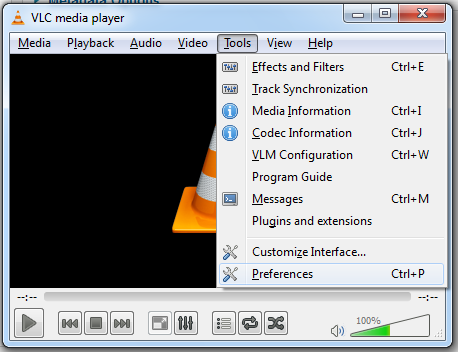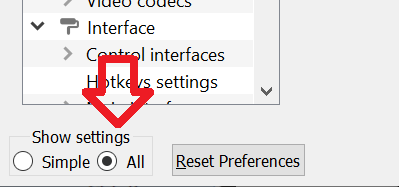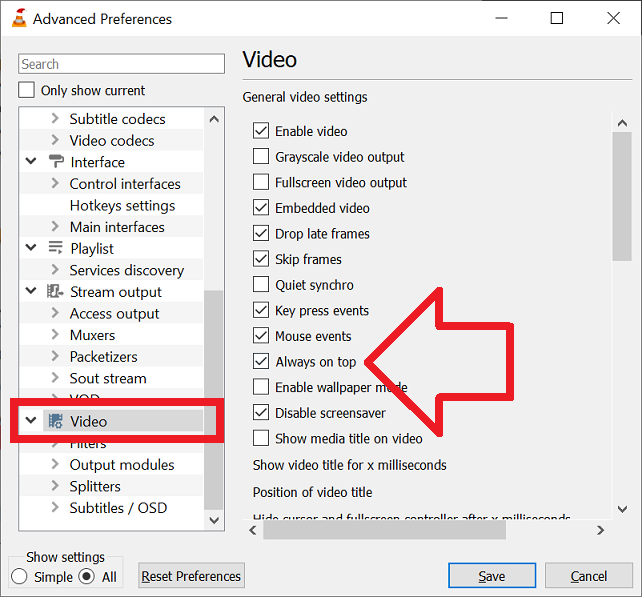If you’re sick of having set VLC Media Player to play on top there’s a setting hidden in the options to make it always on top by default.
Here’s how to make VLC Media Player always play on top of the screen:
- With VLC Media Player open, click on the ‘Tools’ menu then select ‘Preferences’.
- Under ‘Show settings’ (bottom left of the window) click on ‘All’
- Scroll to the bottom of the list on the left and click on ‘Videos’
- Tick ‘Always on top’
- Click ‘Save’ to save the changes
- VLC Media Player will now play videos on top by default
TIP: Not working? Try closing and re-opening VLC Media Player.