These steps detail how to manually add a workstation computer to a collection in Microsoft System Center Configuration Manger 2007 R2 (SCCM).
- Open the System Centre Configuration Manager console.
- Expand ‘Computer Management’
- Right click on on the collection group . (e.g ‘Workstations – Testing Group’) and select ‘Properties’
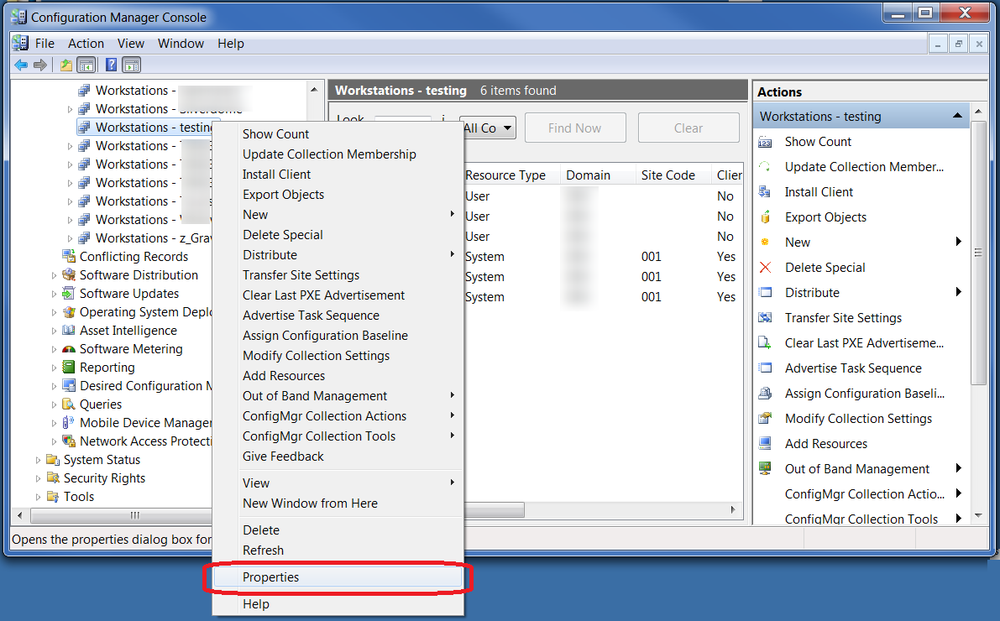
- Select the ‘Membership Rules’ tab and click on the computer icon.
- Click on ‘Next’
- Under ‘Resource class’ select ‘System Resource’
- Under ‘Attribute name’ select ‘Name’
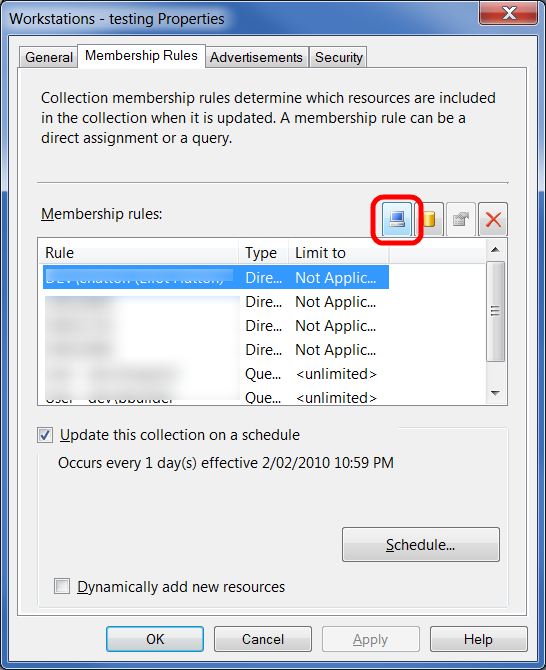
- Enter the name of the workstation to be added, e.g. COMPUTERNAME
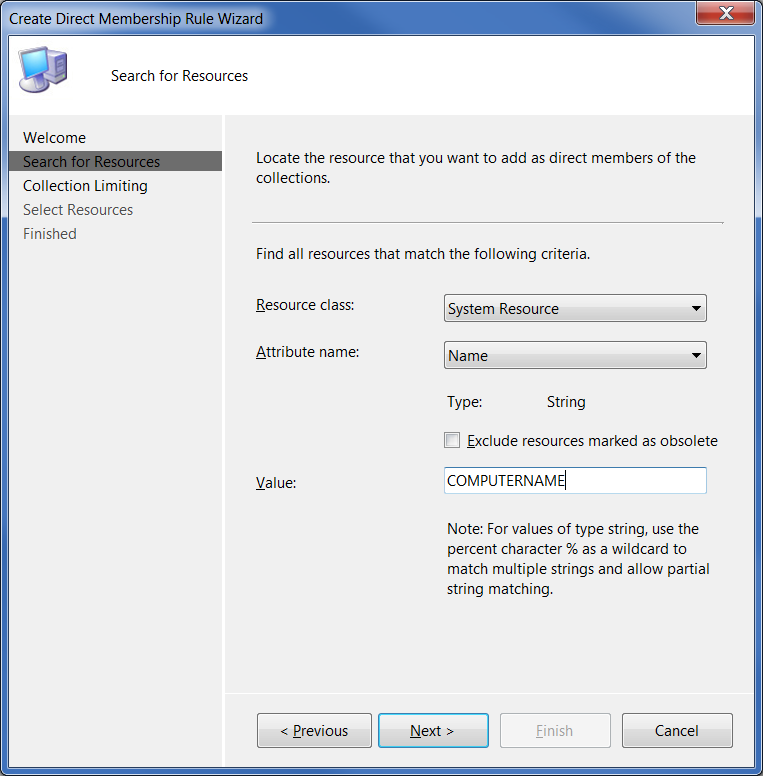
- Click on ‘Next’, and ‘Next’ again
- Click on ‘Select All’ and then ‘Finish’
- Click on ‘OK’ to save the changes.
- Right click on the ‘Workstations – testing’ collection and select ‘Update collection membership’
- Select ‘OK’ to start the update process.