QuickTime is notoriously difficult to distribute as a software package.
The following process has been tested and confirmed as working with QuickTime 7.7.5 and SCCM R3.
The installation will:
- Install QuickTime without the desktop shortcuts
- For safe measure manually delete the QuickTime desktop shortcuts if they already exist
- Remove the QuickTime startup application
- Download standalone installer for QuickTime from http://www.apple.com/au/quicktime/download/
- Open the folder where you saved QuickTimeInstaller.exe whilst holding shift right-click in a blank area of the window.
- Select ‘Open command window here‘
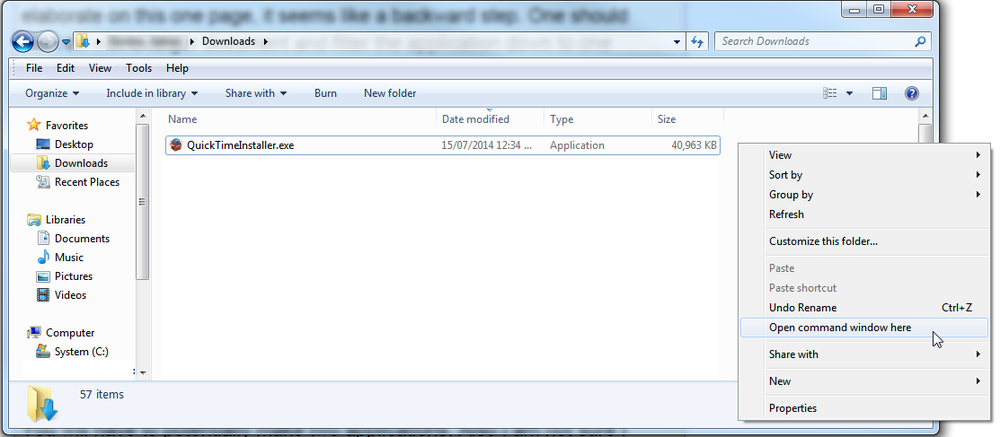
- Run the following command and in the command window
QuickTimeInstaller.exe /extract
- AppleApplicationSupport.msi
- AppleSoftwareUpdate.msi
- QuickTime.msi
- QuickTimeInstallerAdmin.msi
- Create a cmd file called ‘install.cmd’ and copy in the following information
@echo off msiexec /i "%~dp0QuickTime.msi" /quiet /norestart INSTALL_DESKTOP_SHORTCUT="FALSE" msiexec /i "%~dp0AppleApplicationSupport.msi" /quiet /norestart allusers=1 REM Remove desktop shortcut - Windows XP if exist "%ALLUSERSPROFILE%\Desktop\QuickTime Player.lnk" del "%ALLUSERSPROFILE%\Desktop\QuickTime Player.lnk" REM Remove desktop shortcut - Windows 7 if exist "C:\Users\Public\Desktop\QuickTime Player.lnk" del "C:\Users\Public\Desktop\QuickTime Player.lnk" REM Removes Auto Launch from registry reg delete "HKEY_LOCAL_MACHINE\SOFTWARE\Microsoft\Windows\CurrentVersion\Run" /v "QuickTime Task" /f REM Return exit code to SCCM exit /B %EXIT_CODE%
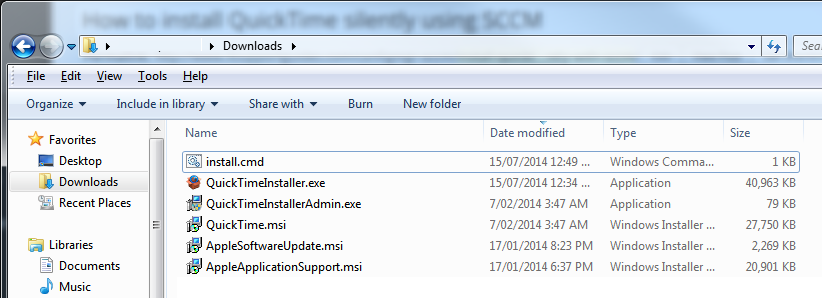
- Copy the MSI files and install.cmd file to your software package share and create your SCCM package, using ‘install.cmd’ to run the installation.
For more information on creating SCCM packages see distribute software using SCCM.
