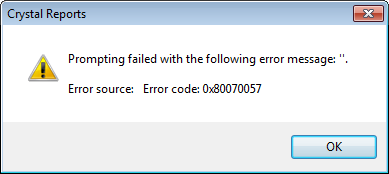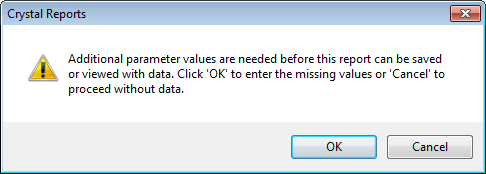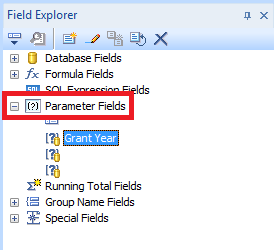Problem
When running a Crystal Report you receive the following error message:
Prompting failed with the following error messages: ''. Error source: Error code: 0x80070057
You may also see another error message:
Additional parameter values are needed before this report can be saved or viewed with data. Click 'OK' to enter the missing values or 'Cancel' to proceed without data.
If you click ‘OK’ you see the first error message, if you click ‘Cancel’ the report does not run or refresh.
Solution
Where the error message is empty, I’ve found that it’s because a parameter field has been set to dynamic but has not been assigned a database field to load the dynamic options.
In this situation you can either change the parameter value to static – where you will need to manually enter the value when running the crystal report (making sure to enter it exactly as it is in the source data), or by specifying the database field for the dynamic field.
You can do this by expanding ‘Parameter Fields’ in the ‘Field Explorer’ and editing the field (if you have more than one, you will need to check each).
To change the field to a static field, change ‘List of Values’ to ‘Static’.
To specify the database field, click on ‘Click here to add an item’ and select the matching database field from the available options.
Failing these two options, you can completely remove the parameter field from the prompt.
This is done by opening the ‘Report’ menu at the top of the Crystal Reports window, selecting ‘Select Export’ then ‘Record’.
You can either remove the parameter field that is creating the issues (it will have a question mark in the name, for example {?Grant Year}) or completely remove all select options and create new ones as required.