When creating user mailboxes using Exchange 2010 you have two options, adding a mailbox to an existing Active Directory user account or creating both the Active Directory user account and mailbox together.
The following process details how to create a new Active Directory user account with mailbox, otherwise know as a ‘mailbox-enabled user account’.
Creating Domain User Accounts with Mailboxes
- In the Exchange Management Console, expand the ‘Recipient Configuration’ node, and then select the ‘Mailbox’ node
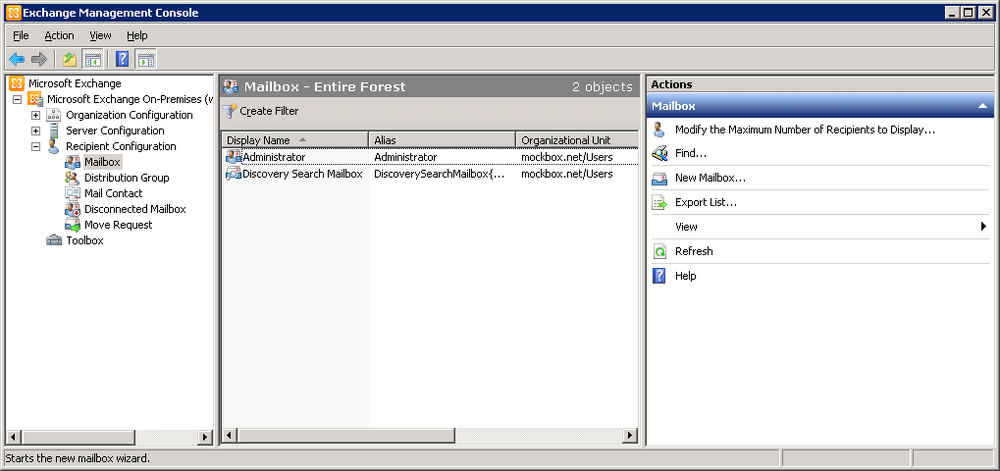
- From the ‘Actions’ pane, select ‘New Mailbox’
- Ensure ‘User Mailbox’ is selected then press ‘Next’
- Ensure ‘New User’ is selected then press ‘Next’
- Enter in the required information for the new user account and mailbox. You also have the option of specifying the Active Directory organisational unit.
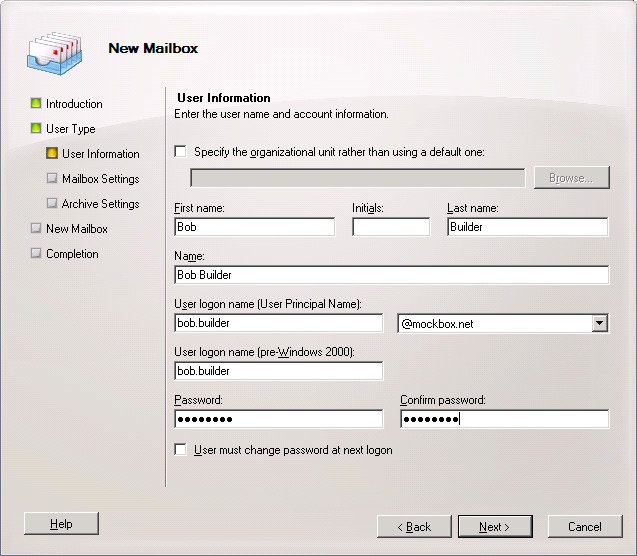
- Click ‘Next’
- Ensure the ‘Alias’ is correct (this will become the first part of the email address) then click ‘Next’
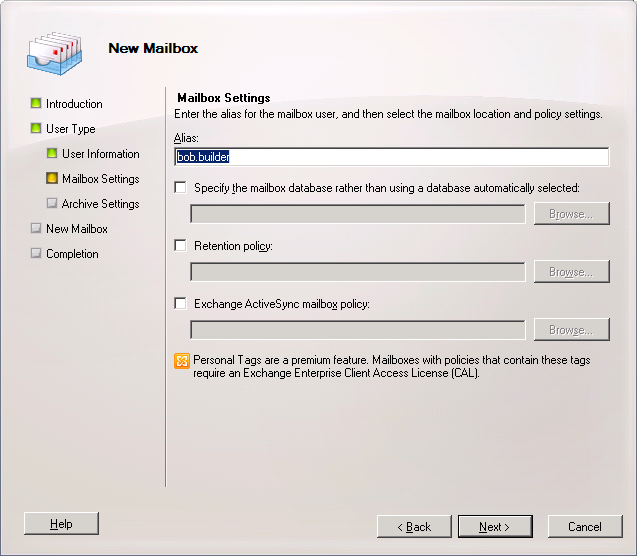
- If an archive is required, select ‘Create a local archive’ otherwise click ‘Next’
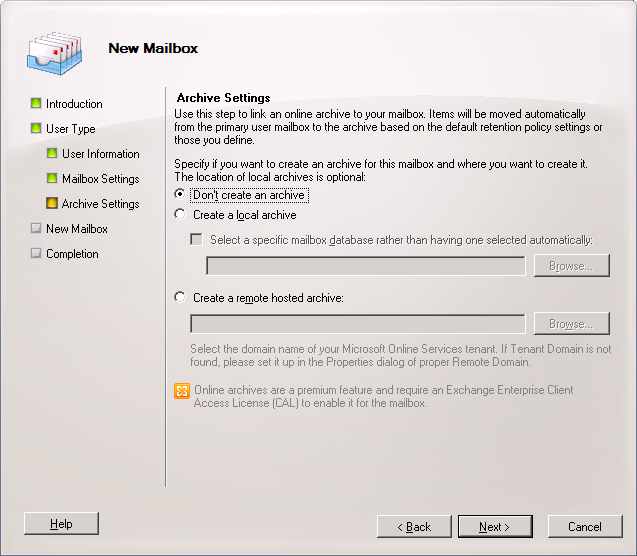
- Click ‘New’ to create the new user account and mailbox
- When finished, click ‘Finish’ to close the wizard.