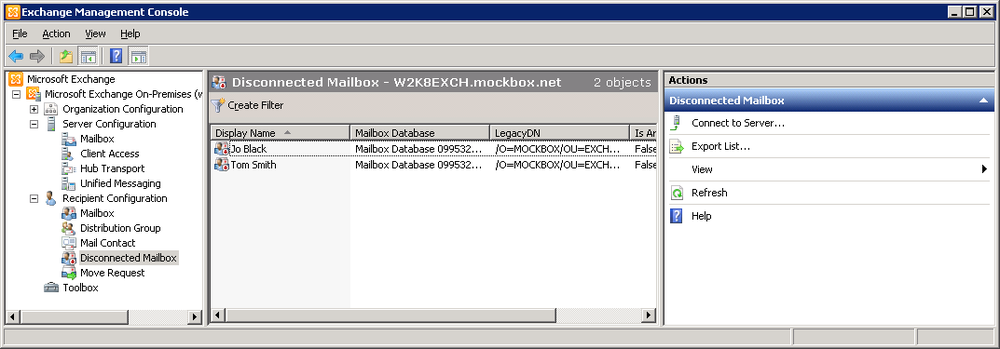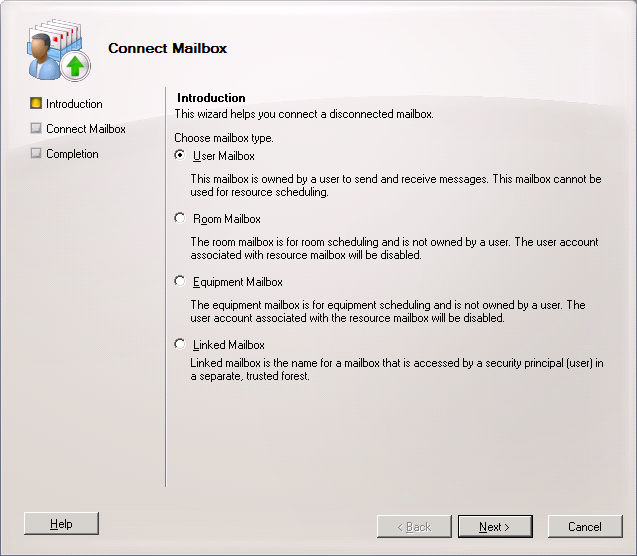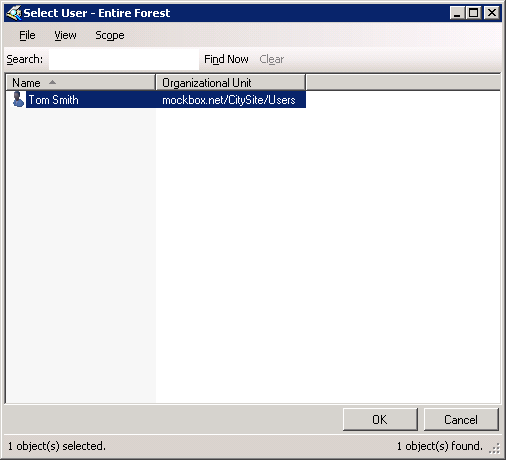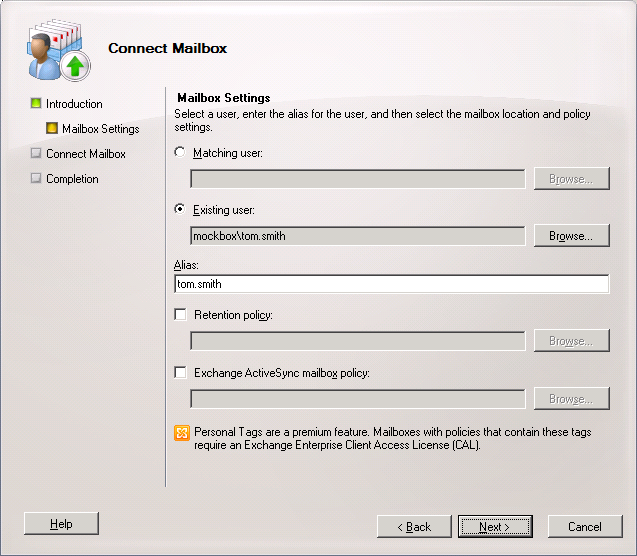When a mail-enabled user account is deleted from Active Directory or a mailbox is deleted using the Exchange Management Console, the mailbox is retained as a disconnected mailbox according to the mailbox retention setting. You can reconnect the mailbox to the original user account or another user account if necessary.
Note:
- Deleted mailboxes may not appear as a ‘disconnected mailbox’ immidiately . It can take 15 minutes to an hour before the mailbox is listed. If it still doesn’t appear, see: Exchange 2010 – Disconnected Mailbox not appearing
- You can connect a disconnected mailbox to a user account only if the account doesn’t already have a mailbox associated with it.
How to Connect a Disconnected Mailbox (EMC)
To recover a deleted mailbox using the Exchange Management Console, complete the following steps:
- In the Exchange Management Console, expand the ‘Recipient Configuration’ node, and then select the related ‘Disconnected Mailbox’ node
- Right-click the mailbox you want to recover, and then click ‘Connect’
- Select the type of mailbox you are recovering and then click ‘Next’
- Select ‘Existing User’ and then click ‘Browse’
- Use the ‘Select User’ dialog box to select the user account to which you want to connect the mailbox, and then click ‘OK’
- Under ‘Alias’ enter the name for the mailbox. e.g. ‘tom.smith’ would become ‘[email protected]’
- Click ‘Next’, and then click ‘Connect’
How to Connect a Disconnected Mailbox (EMS)
Using the Exchange Management Shell, you can recover a disconnected mailbox using the ‘Set-Mailbox’ commandlet.
Syntax:
Connect-Mailbox -Identity OrigMailboxIdentity
-Database DatabaseIdentity
-User NewUserIdentity
[-ActiveSyncMailboxPolicy PolicyId] [-Alias Alias]
[-DomainController DCName] [-ManagedFolderMailboxPolicy PolicyId]
[-ManagedFolderMailboxPolicyAllowed <$true | $false>]
[-Archive <$true | $false>] [-Equipment <$true | $false>]
[-Room <$true | $false>] [-Shared <$true | $false>]
[-ValidateOnly <$true | $false>]
[-LinkedCredential Credential] [-LinkedDomainController DCName]
[-LinkedMasterAccount UserId]
Example:
The following command will:
- Recover mailbox for identity ‘Bob Builder’
- Which belongs to database ‘MailboxDB1’
- Username, MOCKBOX\tom.smith
- With the alias of ‘tom.smith’
Connect-Mailbox -Identity "Tom Smith" -Database "MailboxDB1" -User "MOCKBOX\tom.smith" -Alias "tom.smith"