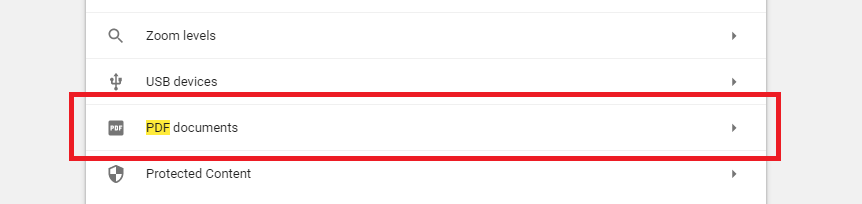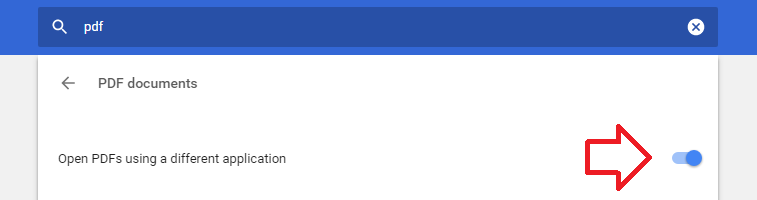By default Chrome will display PDF files inside of the browser using its own PDF rendering.
This can be annoying when you prefer to save documents to a folder before referring to them and reduces the number of options for displaying the PDF.
The following steps show how to change this so that PDF files will automatically download – instead allowing you to safe the file to a folder or open it in your preferred PDF application.
- With Chome open, click on the menu icon at the top right of the screen then click on ‘Settings’
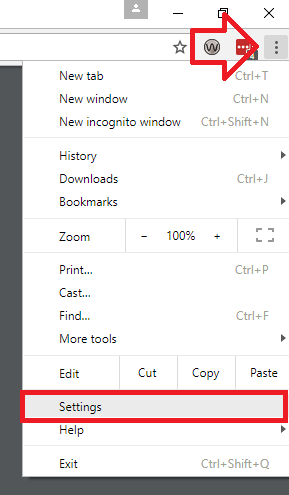
- In the ‘Search Settings’ search box at the top, type “pdf”
- Below, click on ‘Content settings’
- Then click on ‘PDF documents’
- Set the slider/switch for ‘Open PDFs using a different application’ to ‘On’ (blue)
- You can now close the settings tab
- PDF files will now automatically download instead of being displayed inside Chrome – you can now choose to open using your preferred PDF application or simply save the file to a folder.