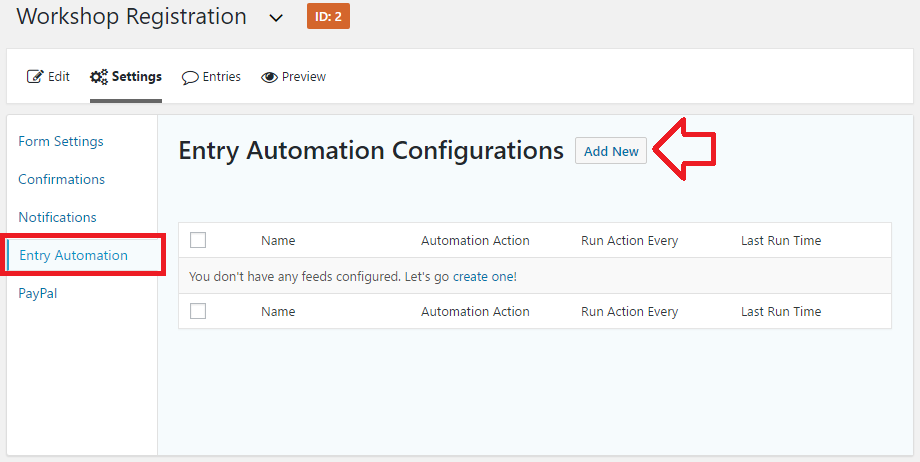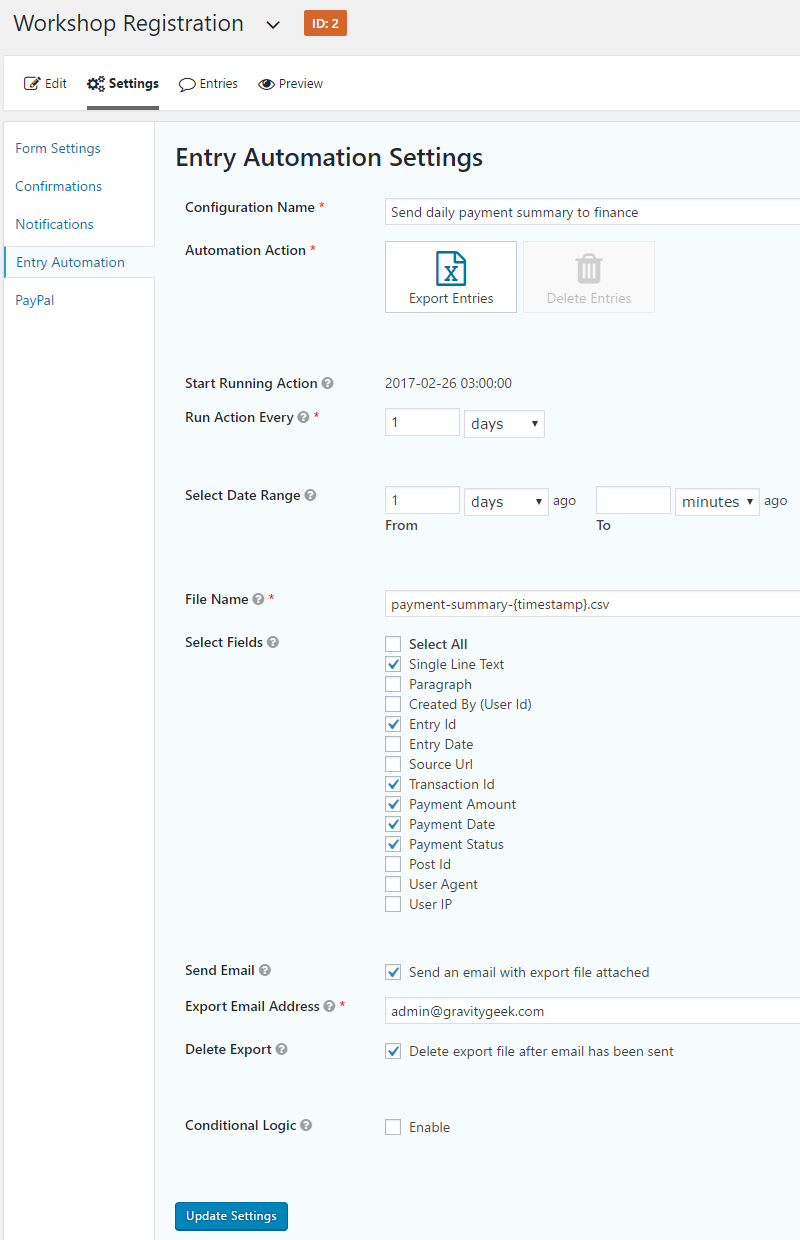The following guide shows how to setup an automatic daily email that includes a summary of payments processed through a form in Gravity Forms.
The email will have a CSV file attached with the following days sales completed through the form.
This may be useful if you need to reconcile payments with a financial manager or for audit requirements.
This example requires
- Gravity Forms
- Entry Automation by ForGravity
and assumes you have already installed Entry Automation and setup a form and payment feed.
Configuring Entry Automation to do daily payment summary
- Open the forms settings then the ‘Entry Automation’ tab
- Click on the ‘Add New’ button
- For ‘Configuration Name’ enter a description for the task – for example “Send daily payment summary to finance”
- For ‘Automation Action’ click on ‘Export Entries’
- For ‘Start Running Action’ click ‘At a Specific Time’ and choose when the first payment summary is required – note that this will also set the time the email is received each day. For example 3:00 am
- For ‘Run Action Every’ enter ‘1 days’
- For ‘Select date Range’ set ‘From’ to ‘1 days’ and leave ‘To’ empty
- Optional: change ‘File Name’ to a name of your choosing – for example “payment-summary-{timestamp}.csv
- For ‘Select Fields’ choose the fields to include in the attached CSV file – at very least choose
- a text field that the user provided that will uniquely identify them, such as a name
- entry id
- transaction id
- payment amount
- payment date
- payment status
- Tick ‘End an email with the export file attached’
- For ‘Export Email Address’ enter the email address you would like to send the summary to
- Optional: tick ‘Delete export file after the email has been sent’
The settings will look like