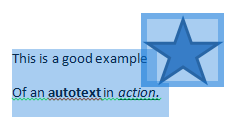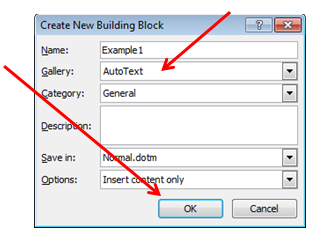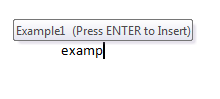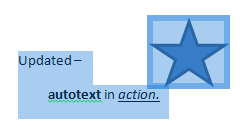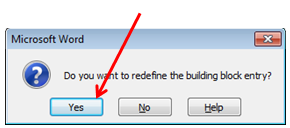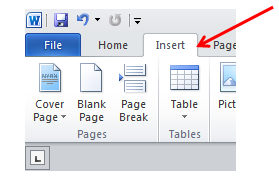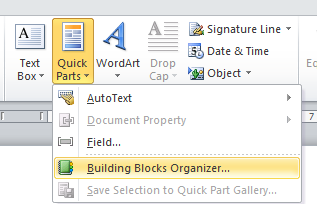AutoText is a feature in Word 2010 which allows you to quickly insert predefined text, objects or pictures by simply typing a single keyword.
Create a new ‘building block’
- Using Word, enter in the text you would like to ‘autotext’
- Select the text and press Alt and F3
- Change the ‘Name’ to the keyword for the autotext and click ‘OK’
- Now when you start typing the autotext name (e.g. Example1) you will be prompted to press enter to insert the ‘building block’
Update an existing ‘building block’
- Insert the building block autotext
- Make the changes as required
- Select the text and press Alt and F3
- Enter the same ‘Name’ of the existing building block
- Word will ask if you want to overwrite, click ‘Yes’ to save the changes
Delete an existing ‘building block’
- Select the ‘Insert’ ribbon
- Select ‘Quick Parts’ then ‘Building Blocks Organizer’
- Select the name of the building block then press ‘Delete’