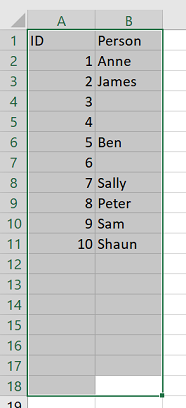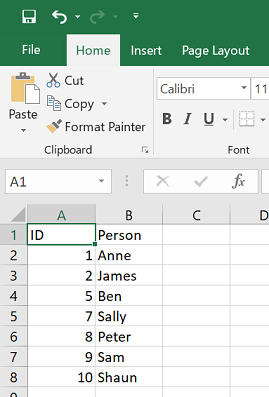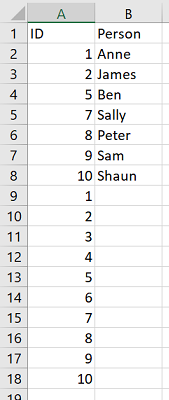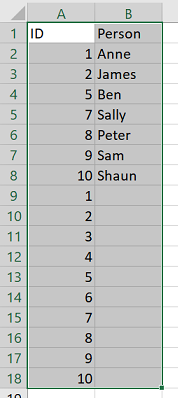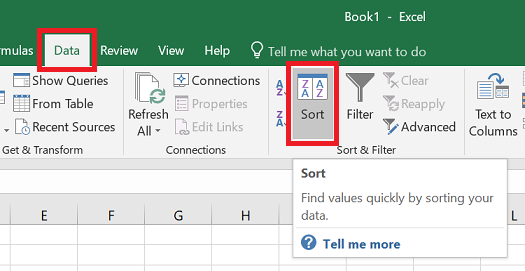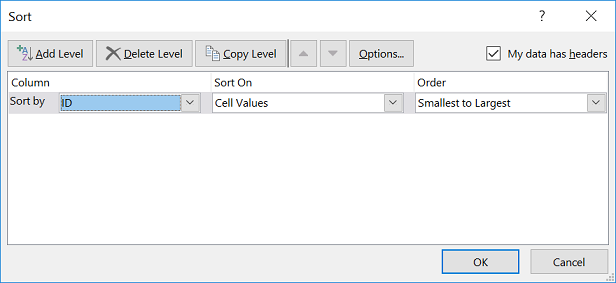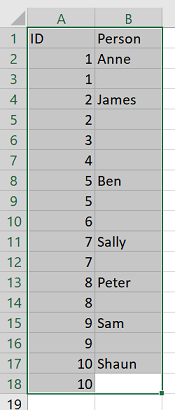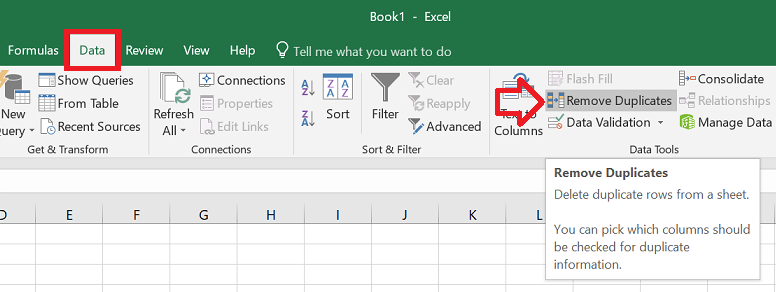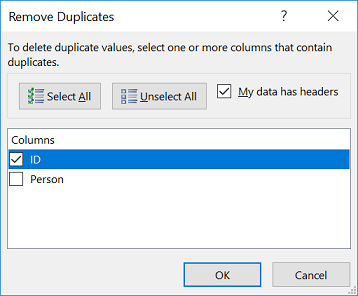The following process shows how to fill missing numbers in a range.
For example, if we had an excel table where the numbers 3, 4, and 6 were missing.
Instead of manually going through to find the missing numbers and filling them in (which would be horrible with a larger data set).
We’re going to do this by adding the full range of numbers again, sorting and removing duplicates – end result = a complete range of numbers.
Step 1: add full range of numbers
- Directly below the list, add the full range again – for example 1-10.
Step 2: Sort the list
- Select the full data set
- Open the ‘Data’ tab
- In the ‘Sort & Filter‘ group click on the ‘Sort’ button
- The sort window will load.
- Select the ID column and click ‘OK’
- The list will now be sorted – but will have duplicates
Step 3: Remove duplicates
- Open the ‘Data’ tab
- In the ‘Data Tools’ group click on ‘Remove Duplicates’
- Leave only the ID column checked and click ‘OK’
- You’ll now have a complete list with the missing numbers