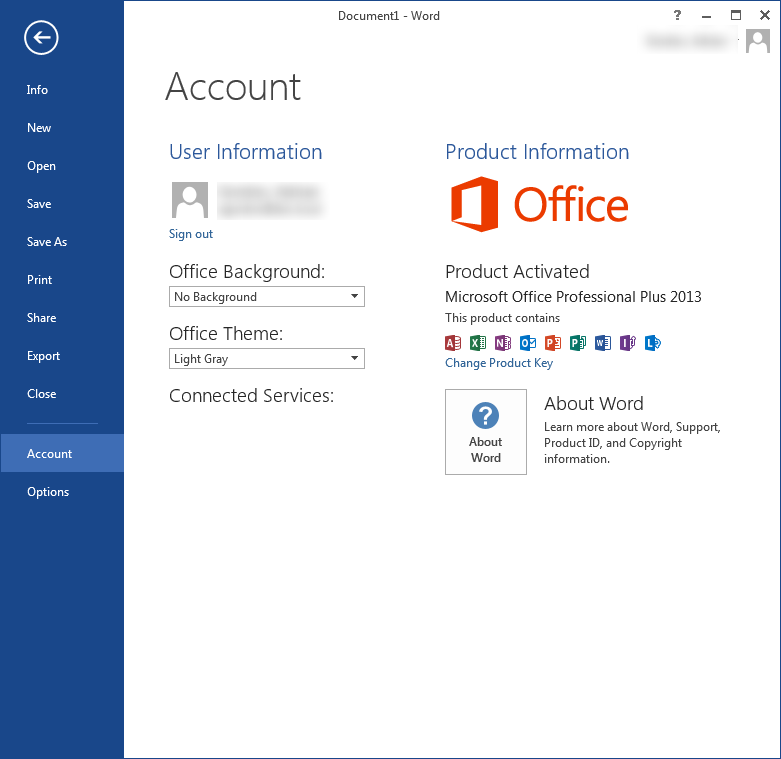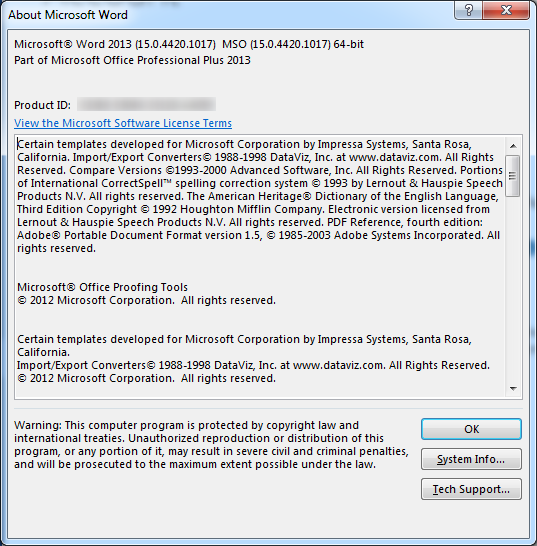The following steps detail how to tell which version of Office 2013 you have installed.
It will show you how to find the version number and edition – 64-bit or 32-bit.
- Open Word 2013 (or any other Office 2013 application)
-
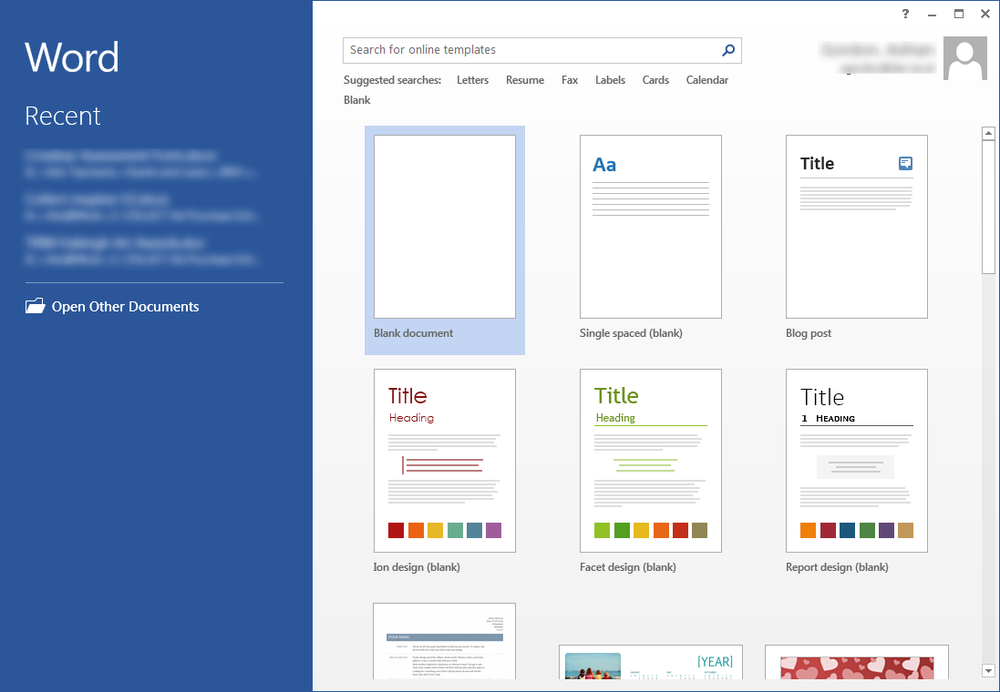
- Press 'Esc' (escape) on the keyboard to close the 'open recent documents' window
- Click on the 'File' menu, then 'Account'
-
- Now click on the 'About Word' button (the one with the question mark icon)
- A new window will open. From here you will be able to see the version number (e.g. 15.0.4420.1017) and the edition (e.g. 64-bit)
-