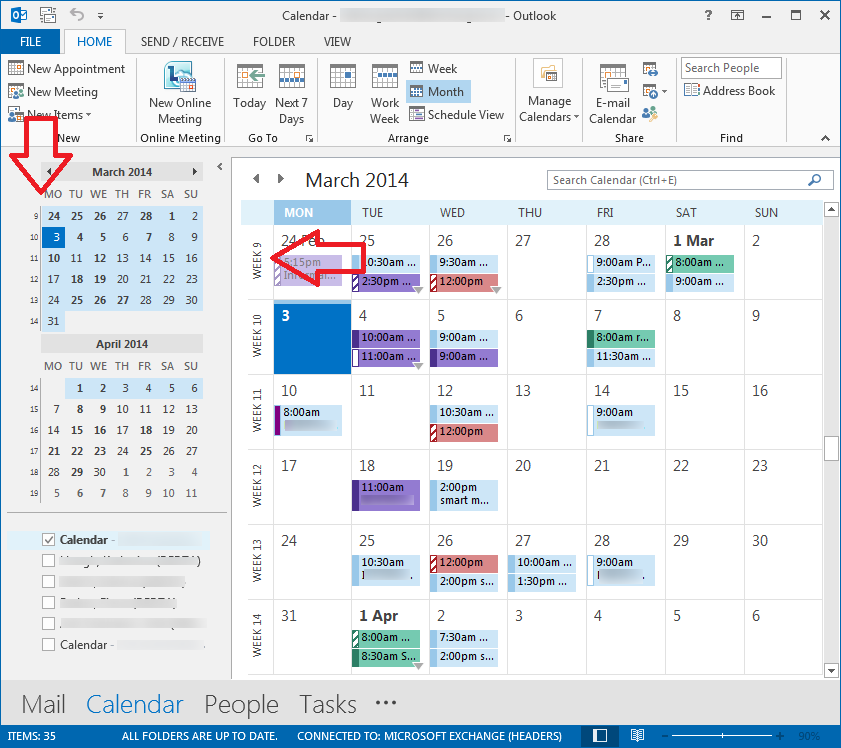If your work schedule runs in week numbers or you regually need to count out week numbers then this tip is for you.
The steps below will add week numbers to the calendar layout and date navigator in Outlook 2013.
- With Outlook 2013 open, click on the ‘File’ menu
- Then select ‘Options’
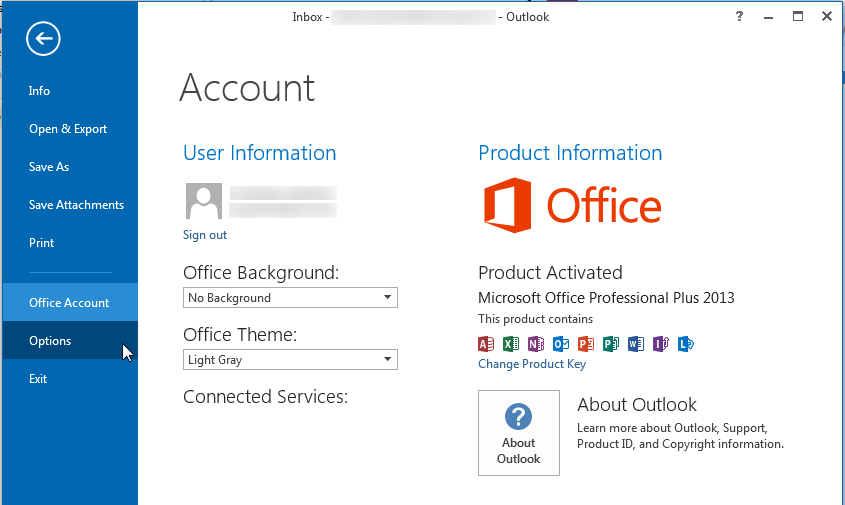
- From the left hand menu click on ‘Calendar’
- Screen down to ‘Display options’
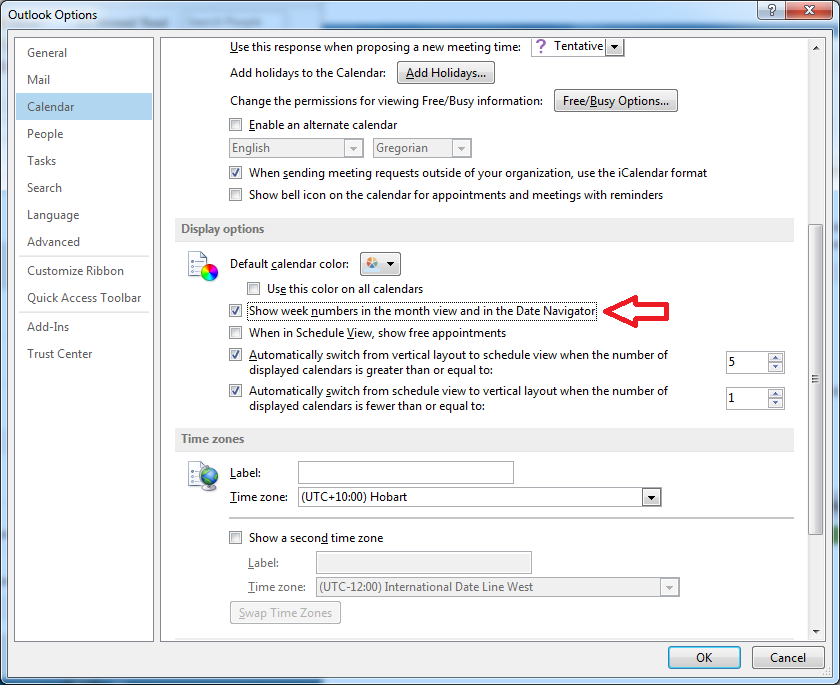
- And place a tick next to ‘Show week numbers in the month view and in the Date Navigator’
- Now when you open the calendar you will see a week number next to the date navigator as well as beside each week when in month view.