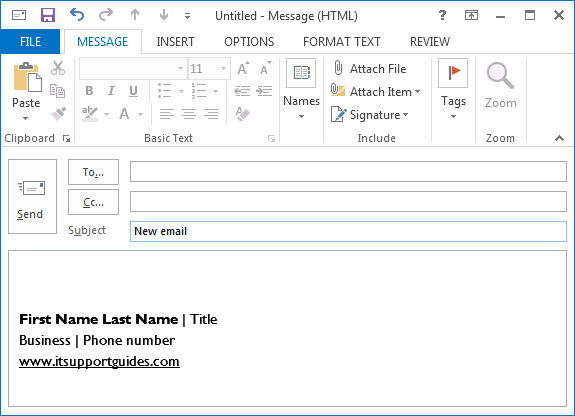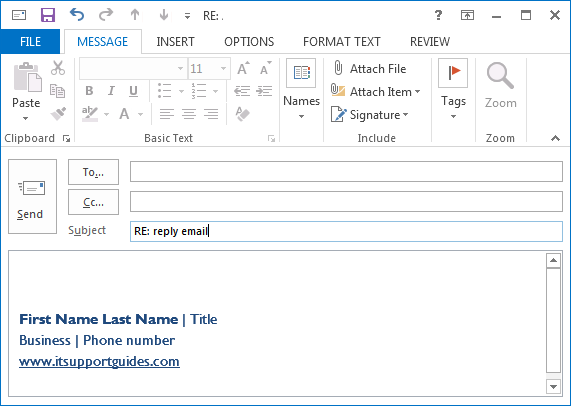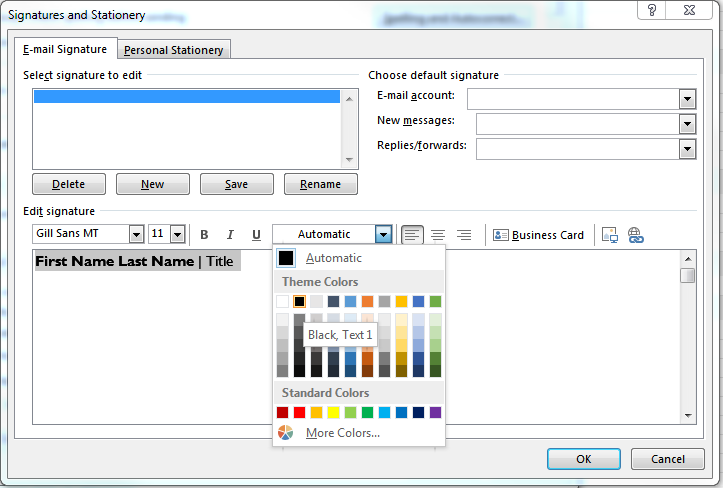Problem
The email signature in new emails is the correct colour, for example black, but when replying to emails the signature takes on the default reply colour, for example blue.
New email – signature is the correct colour (black)
Reply email – signature has become blue (the default reply colour)
Solution
This issue occurs when the signature does not have a colour set, that is, the colour is set to ‘automatic’.
To fix you need to edit the signature and set the colour to the preferred colour (i.e. black).
The steps below how to do this: