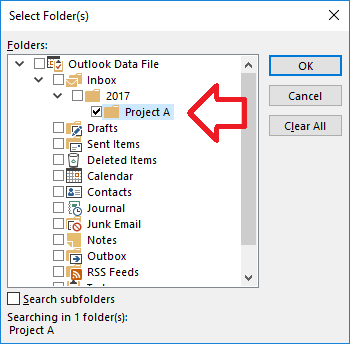Outlook has always been missing one important feature – the ability to see which folder an email is stored in.
Imagine this – you search your mailbox for an email, you find it and know it’s in one of your mailbox folders but you know there are other emails in the folder – how do you find the folder?
The trick here is to use the “advanced search” feature on the email.
- Once you’ve used the standard ‘Current Mailbox’ search to locate one of the emails – double-click on it to open it in a new window
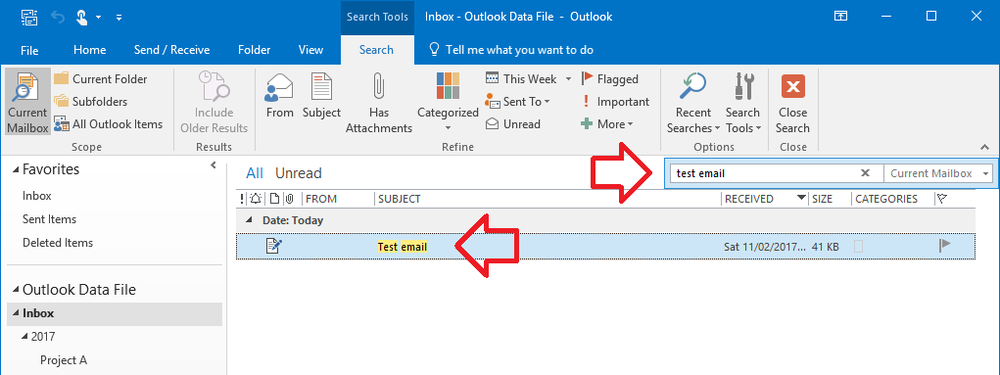
- On your keyboard press Ctrl + Shift + F – the “Advanced Find” window will open
- Click on the ‘Browse’ button at the top right
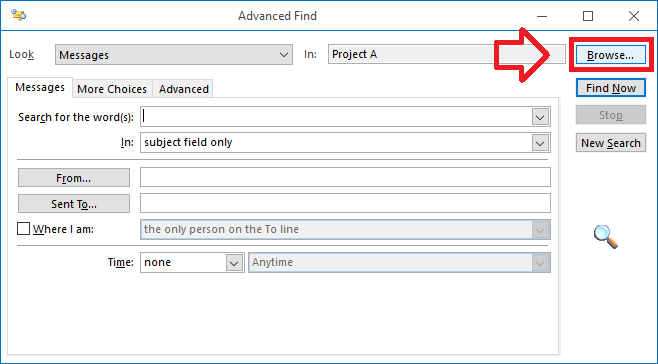
- The “Search Folder(s)” window will open and will reveal the location of the email.