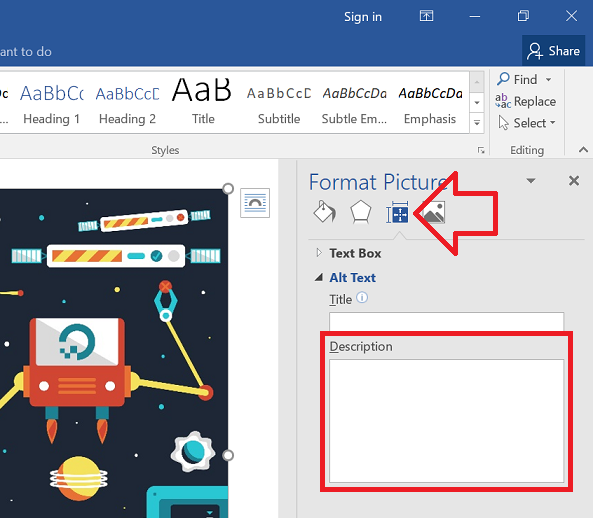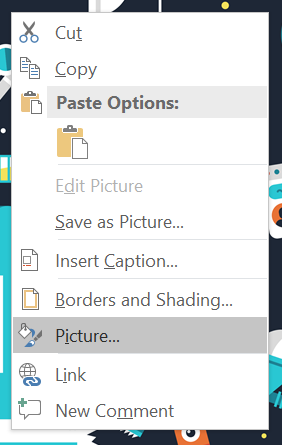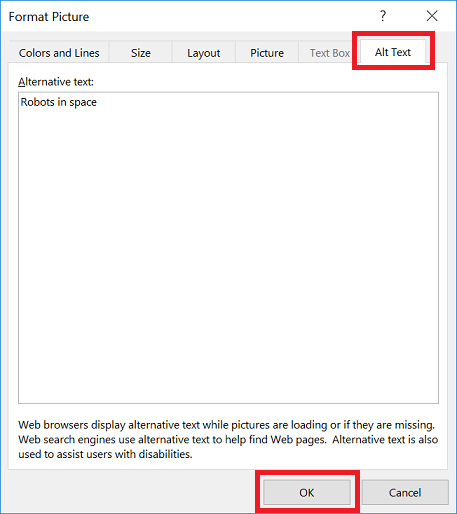The following steps show how to add ALT text (alternative text) to images using Word 2016.
The process is different depending on if your document is in DOCX or the older DOC format.
DOCX documents
- Right-click on the image in the document and choose ‘Format Picture’
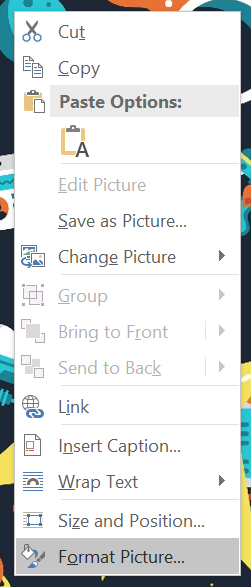
- In the settings at the right of the window, click on the ‘Layout & Properties’ icon
- Expand ‘Alt Text’
- Enter a suitable description for the image in the ‘Description’ field.
DOC documents
- Right-click on the image in the document and choose ‘Picture’
- In the Format Picture window, open the ‘Alt Text’ tab
- Enter a suitable description for the image in the ‘Alternative text’ field
- Click ‘OK’ to save the changes