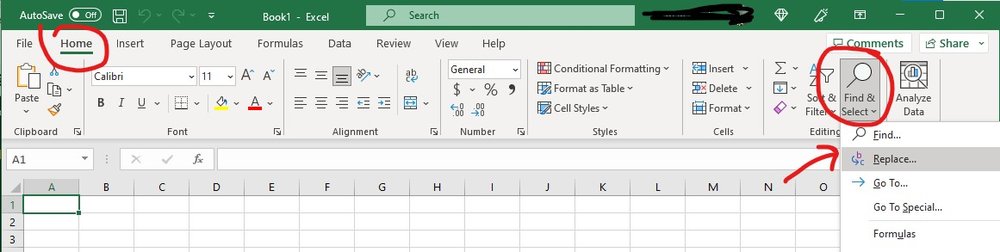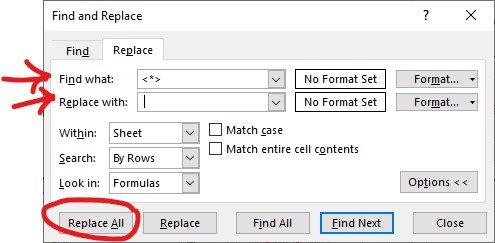If you have HTML tags in your Excel data, you can easily remove them using the Find and Replace feature. Here’s how:
For example:
| Before | After |
|---|---|
| iPhone Xs <br> | iPhone Xs |
| iPad Pro <br> | iPad Pro |
| <strong>Samsung Galaxy</strong> | Samsung Galaxy |
| <p>Google Pixel <br> phone</p> | Google Pixel phone |
- Open the spreadsheet in Excel.
- Select the cells containing the data you want to clean.
- On the Home tab, in the Editing group, click on the Find & Select button.
- Select the Replace button.
- In the Find what field, type
<*>to select any text surrounded by angle brackets. - In the Replace with field, insert a space.
- Click Replace All.
By following these steps, you should have successfully removed all HTML tags from the data selected.