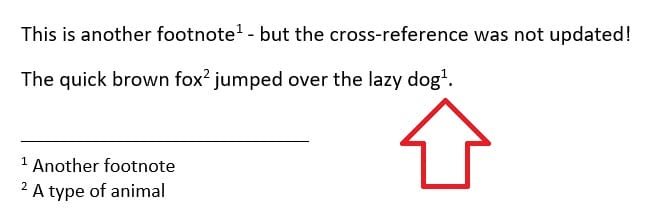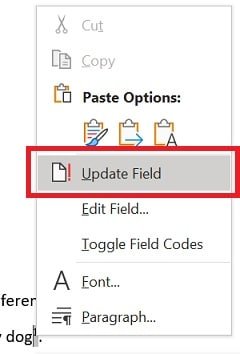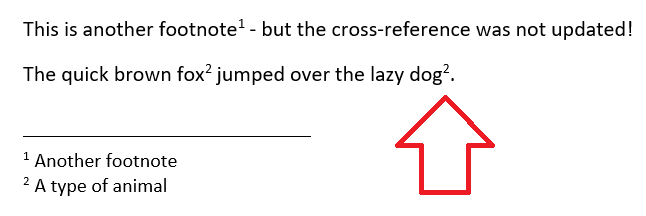Cross-references in Word are useful for using the same footnote multiple times.
However, they don’t automatically update when new footnotes are inserted.
For example – the footnote ‘A type of animal’ was number 1 – until ‘Another footnote’ was inserted.
This resulted in the footnote number NOT updating and being wrong.
There are two ways to fix this.
Method 2 – Update a single cross-reference
Method 2 – Update ALL cross-references in the document
- On your keyboard, press Ctrl and A to select all
- Now press F9
- All fields in the document, including any cross-reference, is now updated