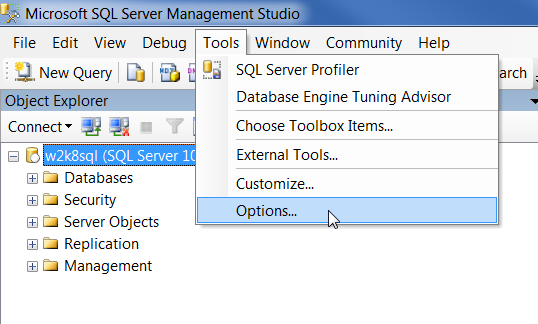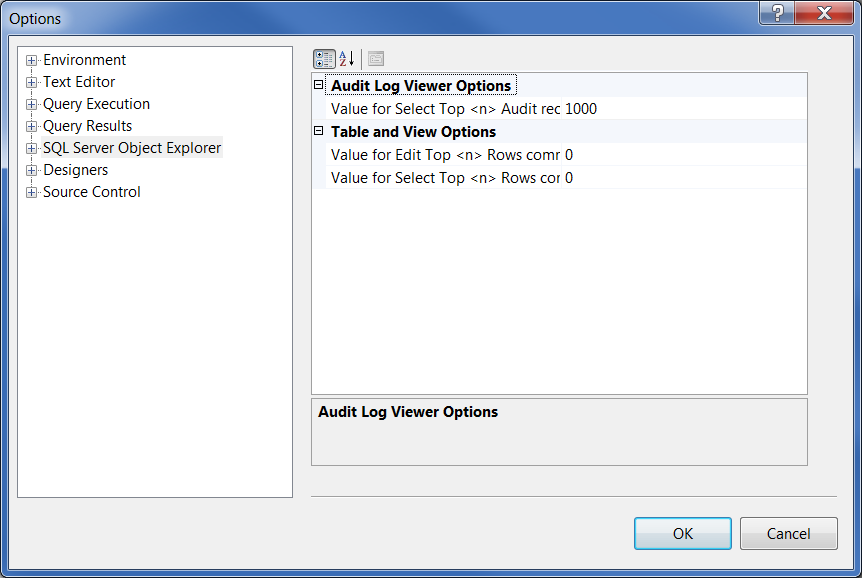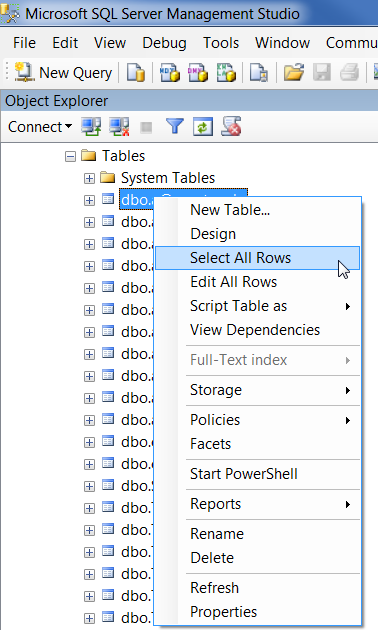When using SQL Management Studio you can right-click on a database table or view and select or edit, however by default it restricts the number of records.
This would be for performance reason (imagine the pressure on the database server if it had to select ALL rows everytime you clicked the option!), however your circumstances may mean you need to select or edit the entire database table with ease.
The good news is you can very easily change the ‘select rows’ and ‘edit rows’ amounts.
The instructions below explain how to do this, they apply to SQL Server Management Studio 2010 and above.
How to increase the ‘Select Rows’ and ‘Edit Rows’ amount
- With the SQL Server Management Studio open
- Click on the ‘Tools’ menu then select ‘Options’
- From the left hand list, select ‘SQL Server Object Explorer’
- Under ‘Value for Edit Top <n> Rows comr’ enter 0 (or the number you require, such as 10000)
- Under ‘Value for Select Top <n> Rows comr’ enter 0 (or the number you require, such as 10000)
- Click ‘OK’ to save the changes
- The number of rows you can view or edit have now been changed.