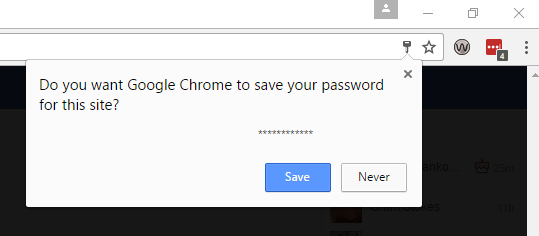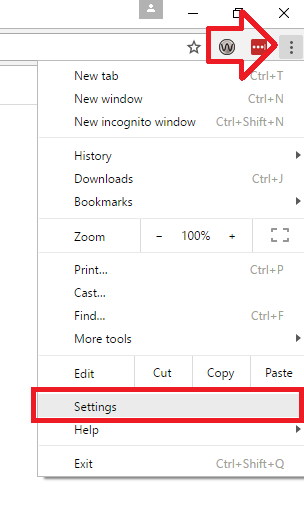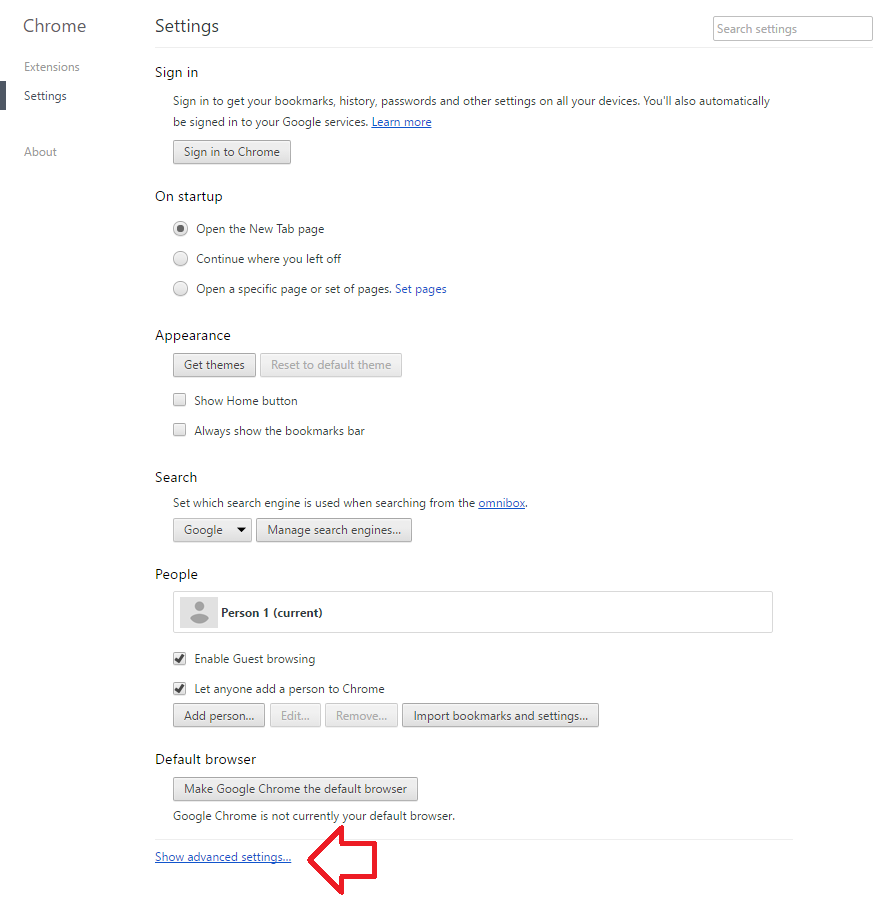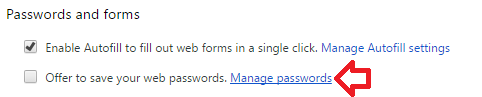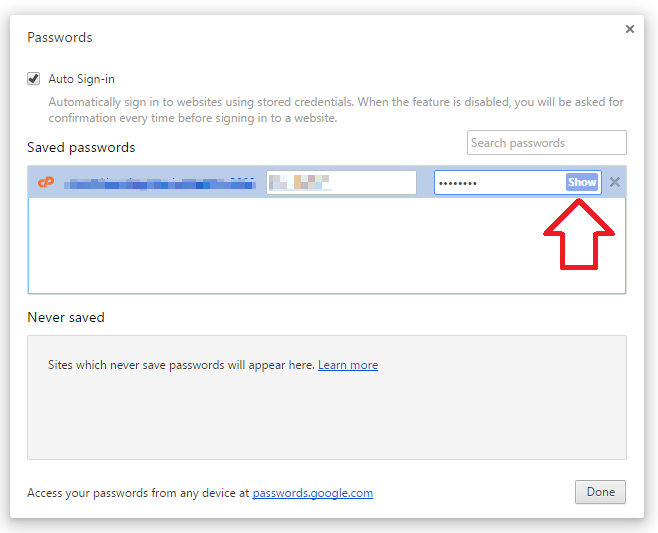The following steps show how to view passwords that have been saved using the built-in password manager.
These are the passwords saved when you see the ‘Do you want Google Chrome to save your password password for this site’ prompt.
- With Google Chrome open, click on the menu bar at the top right of the window then ‘Settings’
- At the bottom of the settings window, click on ‘Show advanced settings’
- Under the ‘Passwords and forms’ heading, click on ‘Manage passwords’
- Under ‘Saved passwords’ you will see a list of all the saved login details (and passwords) for the browser
- Next to the masked password you’ll see a ‘Show’ button – click it to display the password saved to the browser.