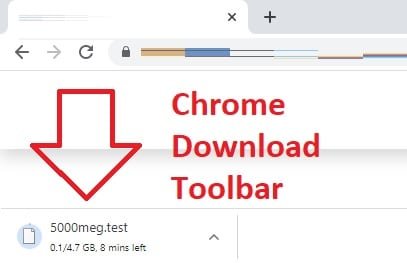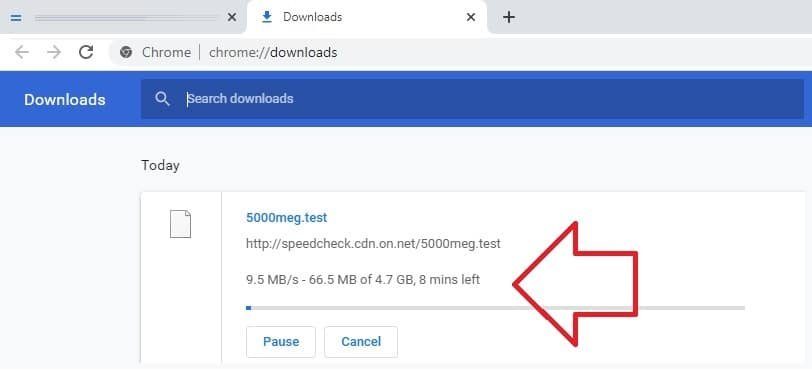When files are downloaded in Google Chrome they appear in a ‘download toolbar’ at the bottom of the window.
When Google Chrome was released this behaviour was new – previously browsers will first ask you where to save a file and then provide a dialog box to show the progress of the download.
Some changes did happen to improve the usability of the ‘download toolbar’ but it remains controversial – by keeping the minimal design it is removing useful information like when a download started, how quick it is downloading and an estimated finish time.
There are third-party extensions available that try to fill the gap, but if you’re not keen on using extensions press Ctrl + J on your keyboard to view the Downloads tab.
The Downloads tab shows the download – including the speed (seen below as 9.5 MB/s) and time remaining.
While it may not be as good as what other browsers, such as Firefox, offer – it’s still better than the “minimally useful” download toolbar.