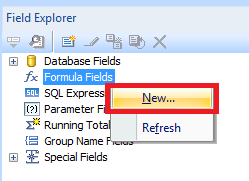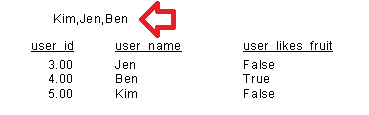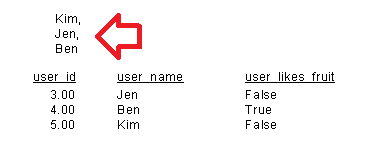The following steps show how to display selected parameter values in a Crystal Report.
For example, when running a report a parameter value is used to filter the report results – in this example, names of users.
This can make a report easier for people to understand when a filter has been applied – so there is an understanding of the limits applied to the displayed report.
- Right-click on ‘Formula Fields’ and choose ‘New’
- Give the formula field a name, e.g. prompt_selected_name
- Now enter the following formula – replace {?prompt_name} with you parameter field
-
join({?prompt_name},',') - Save and close the editor
- Insert the formula field into the report and run the report
Bonus formatting tip
To display each selected parameter on it’s own line, set the formula to
join({?prompt_name},',' + Chr(10))
and enable ‘Can Grow’ in the field formatting. (Right-click on the field, Format Field, Common tab, tick ‘Can Grow’)