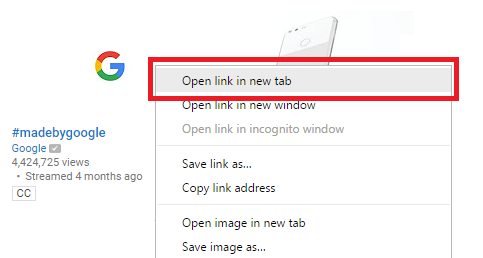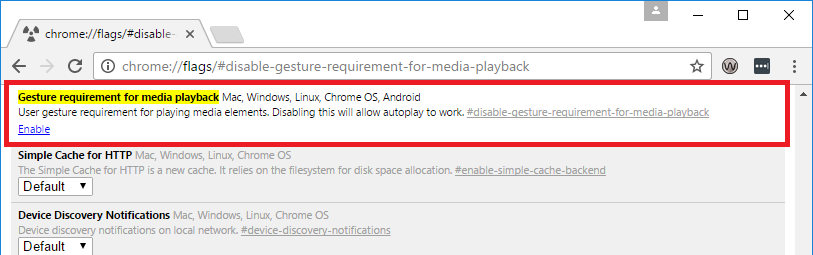By default Google Chrome will delay loading certain content opened in new tabs, this is one of the many ways it works to improve its performance.
However, often with YouTube you will want to load a video in the background to listen to it — but not view, for example, listening to music.
The following steps show how to disable this feature so the YouTube video will open automatically when you open open the link in a new tab.
- With Google Chrome open – navigate to the following address (enter into address bar and hit enter on your keyboard)
-
chrome://flags/#disable-gesture-requirement-for-media-playback
- The ‘Gesture requirement for media playback’ setting will be highlighted in yellow.
- Click on the ‘Disable’ link to disable this setting – the link will change to “Enable”.
- Close Google Chrome and open it again to apply the changes.