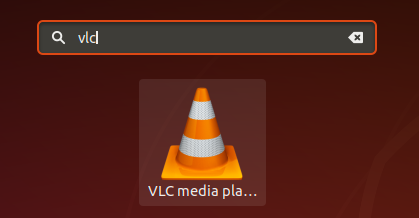The following steps show how to install VLC Media Player using the terminal on Unbutu 16.04 (and above).
- Press Ctrl + Alt + T on your keyboard to launch the Terminal
- In the terminal – run the following command to refresh the software repository catalogue
-
sudo apt-get update
- Once the command has finished, run the following command to install VLC Media Player
-
sudo apt-get install vlc
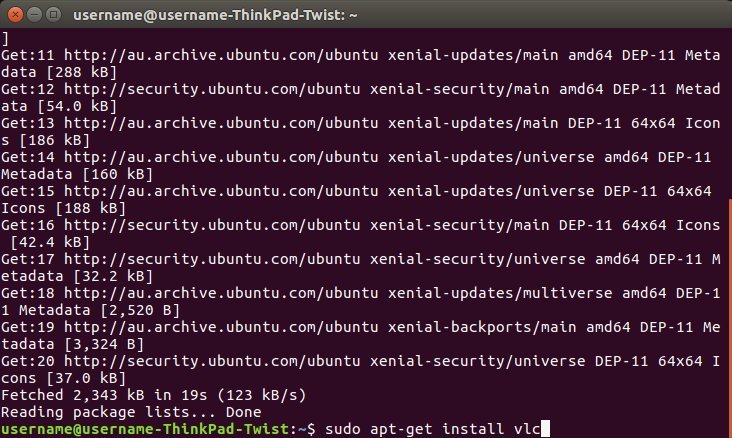
- When prompted with the install size and ‘Do you want to continue’ press ‘Y’ on your keyboard
- The install will now automatically complete
- VLC Media Player can be found and launched from the ‘Show Applications’ menu
Want to set VLC Media Player as the default video player? see how to set VLC Media Player as default video player.
Having troubles? Try installing VLC Media Player from the Software Centre: http://www.videolan.org/vlc/download-ubuntu.html