Here’s a quick and easy way to track broken links using Google Analytics.
It requires you to have
- Google Analytics setup on your website,
- a dedicated 404 page,
- and have Google Analytics running on the 404 page.
- First step is to open up the 404 page on your website, so go ahead and try a link you know wont work like www.itsupportguides.com/fake-link
- Once you have the 404 page open, take note of the page title. For my website it starts with ‘Page not found’
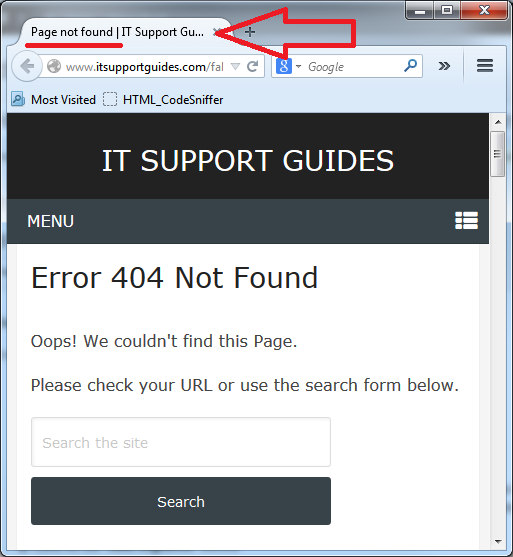
- Now open up Google Analytics
- On the left hand menu, navigate to (or search) and open ‘Behavior -> Site Content -> All Pages’
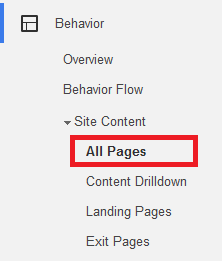
- Directly under the graph, under the ‘Primary Dimension’ option click on ‘Page Title’
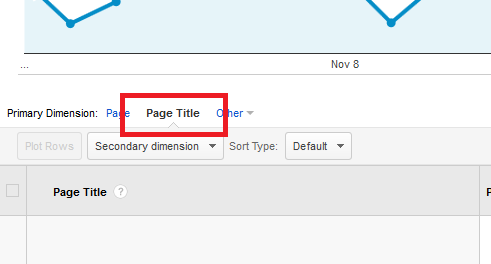
- Now use the search box to the right of the page to search for the page title of your 404 page, for example ‘page not found’

- The results should show one page – your 404 page.
- Click on it to view the list broken links that have created a 404 error
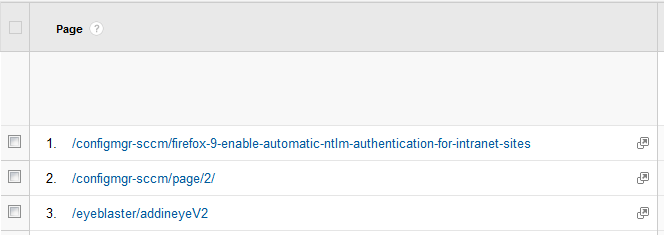
- Now that you know which links are broken, you can find the working link and redirect the bad link to the good link.
- You can also add a secondary dimension to see the website that has the bad URL on it.
- To do this, click on the ‘Secondary dimension’ drop down list, search for and click on ‘Full Referrer’
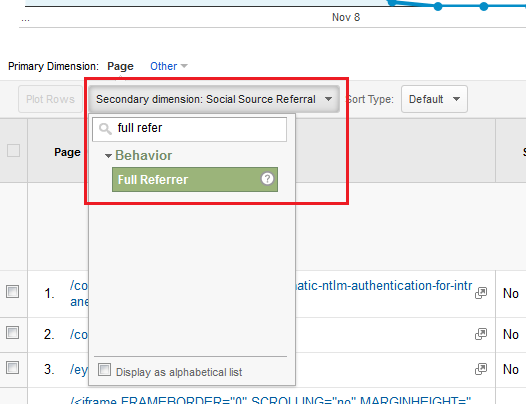
- Beside each link you’ll now see the URL to the website that has the bad link.