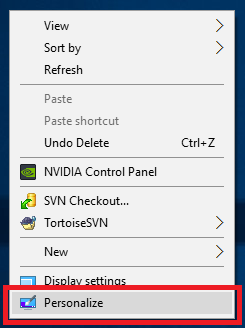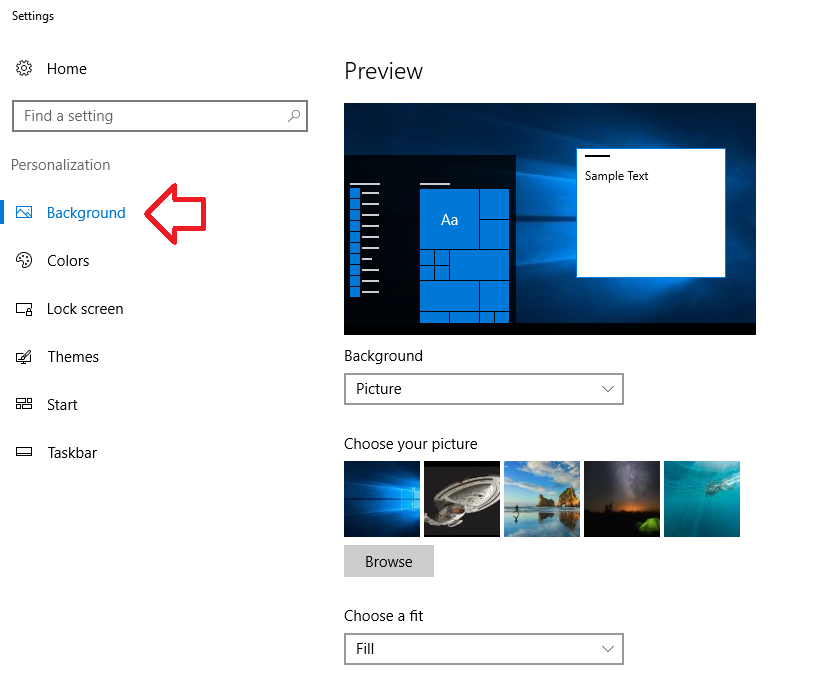The following steps show how to change the desktop background using Windows 10.
NOTE: if you want to set your background to an image from the Internet – save the image to your computer first by right-clicking on the image and choosing ‘Save as’. After it has been set as the background it can be deleted or moved from the folder.
- Right-click in a blank area of your desktop and choose ‘Personalize’
- Using the ‘Background’ drop down you can choose between – picture, solid color, slide show
- In this example we will be setting a single picture, so leave ‘Picture’ selected
- Either choose from one of the displayed pictures of use the ‘Browse’ button to select an image you have already saved to your computer
- TIP: you will find more pictures in this folder: %windir%/Web/Wallpaper (C:\Windows\Web\Wallpaper)
- Once the image is selected the background will be automatically changed. You can now close the windows.